Configuring Vonage for Outgoing Notifications
Vonage provides support for outgoing SMS, outgoing WhatsApp, and outgoing Text-to-Speech notifications. It also supports acknowledgment via SMS, Text-to-Speech, and WhatsApp.
In GENESIS, you can send alert notifications and acknowledgments via commanding in GraphWorX, Bridging, or Connected Field Services. It integrates with GENESIS WebAPI Service setup to support acknowledgment via Connected Field Services or Bridging.
To send Vonage SMS, Text-to-Speech, or WhatsApp messages, you must first configure the credentials in Workbench. Before doing that, you need to perform the following tasks:
- Create a Vonage account. You can sign up here.
- In your account, obtain a virtual phone number to send or receive messages and phone calls. You can buy one here. This number is used in the Workbench configuration as the default outgoing (From Phone) phone number.
- Go to the API Settings tab and copy and save the API key and API secret.
- Create an application in your Vonage account. It is necessary for the Text-to-Speech and WhatsApp support. Do the following:
On the Applications tab, select Create a new application. A new application dialog is displayed.
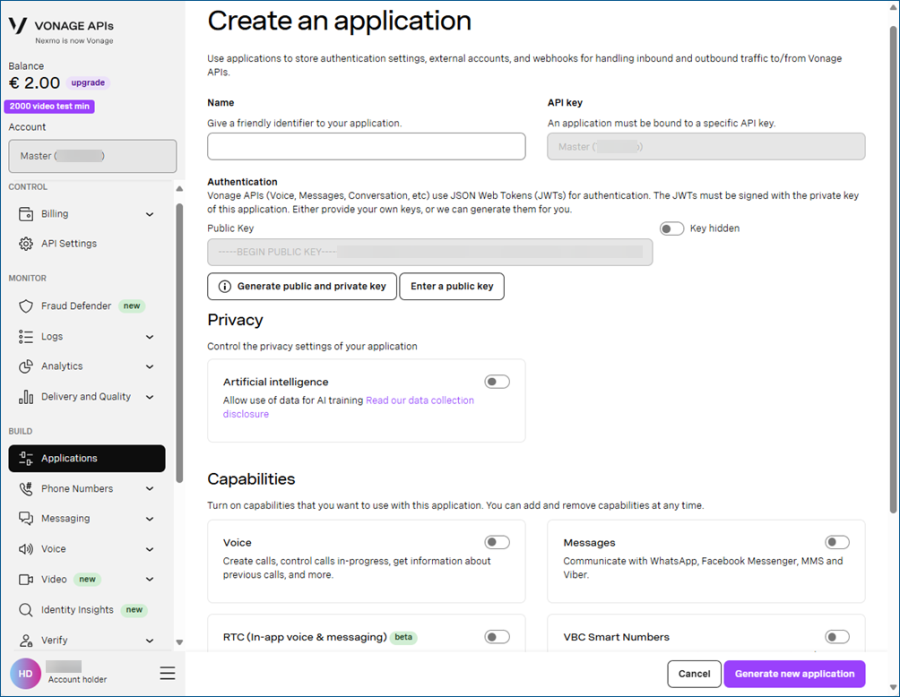
- Name the application and in the Capabilities section, toggle the Voice button on to enable Text-to-Speech.
- Click Generate a public and private key. The generated key is downloaded to your machine as private.key.
- Click Generate new application, and when the newly created application's summary appears, copy and save the Application ID.
- On the Link numbers tab of that dialog, link the previously created virtual phone number to this application by clicking the Link button next to the number.
- Save the downloaded private.key file as nexmo.key in C:\ProgramData\ICONICS\11\pki\own\private or in an OEM equivalent of this location.
What's Next?