Registering the Application in Microsoft Entra ID
Before you can set up Microsoft Teams in Workbench, you need to create and register a Microsoft Entra ID application and obtain the permissions for Teams integration via Workbench.
Prerequisite: Have an Azure account with an active subscription that is at least an Application Developer.
To register a Microsoft Entra ID app for Microsoft Teams integration via Workbench:
-
Sign in to the Microsoft Entra admin center and register the application.
 In step 5, select Accounts in this organizational directory only.
In step 5, select Accounts in this organizational directory only. -
After creating the app, go to the Manage section of the menu, open the API Permissions page, and then select Add a Permission.
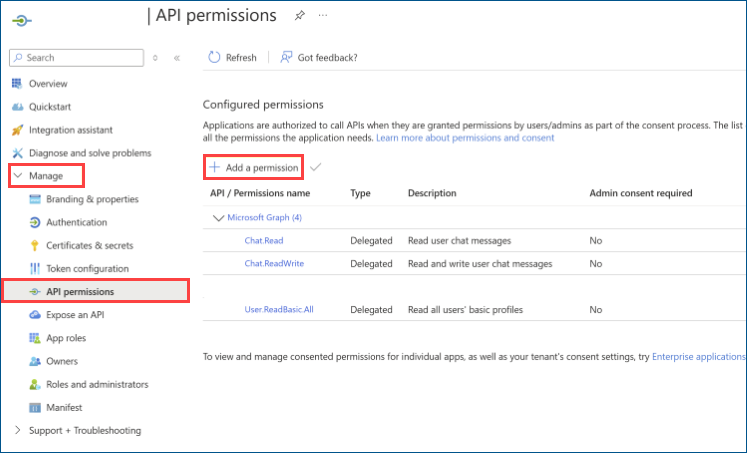
- On the Request API Permissions page that opens, select Microsoft APIs > Microsoft Graph > Delegated Permissions.
-
In the Select Permissions section, select Chat.Read, Chat.ReadWrite, and User.ReadBasic.All, and then click Add permissions.
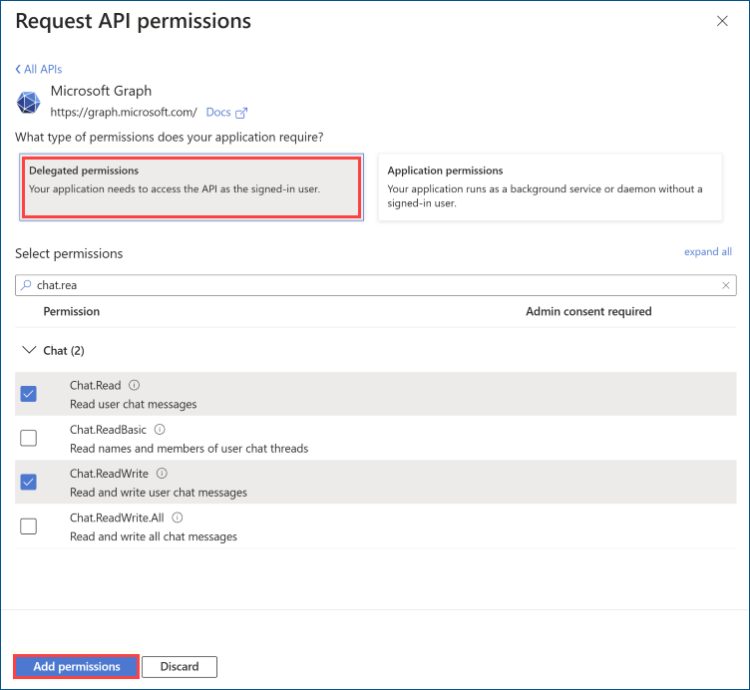
-
Get an administrator's consent to these permissions. Once the admin grants the consent, you can see the status in the Configured permissions table on the API permissions page as Granted.
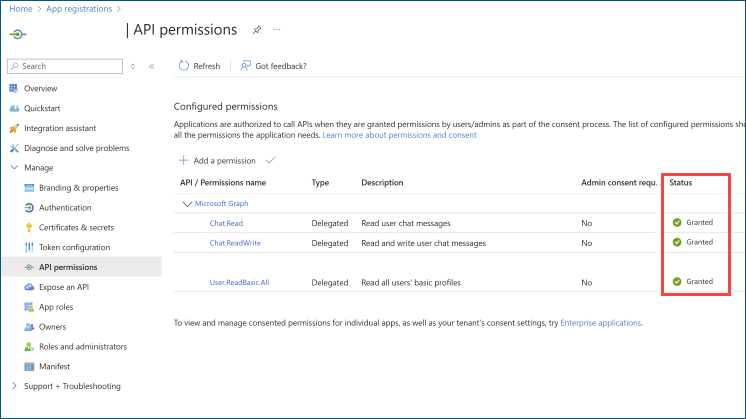
- In the Manage section of the menu, select Authentication to open the Authentication page. In the Supported account types section, select Accounts in this organizational directory only (Single tenant) and click Save.
-
On the Overview page of the application, copy and save Directory (tenant) ID and Application (client) ID for later use in the next step, configuring Microsoft Teams in Workbench.