Configuring Microsoft Teams in Workbench
To enable sending instant messages (IM) using Microsoft Teams as a provider, you must configure the credentials in Workbench.
Prerequisite: Register the application in Microsoft Entra ID and get the Directory (tenant) ID and Application (client) ID. Learn more
To configure Microsoft Teams in Workbench:
- Open Workbench and in Project Explorer, expand your project > Alarms and Notifications > Alert Notifications.
-
Right-click MSTeams Configurations and select Add MS Teams Configuration. The New MSTeams Configuration dialog is displayed.
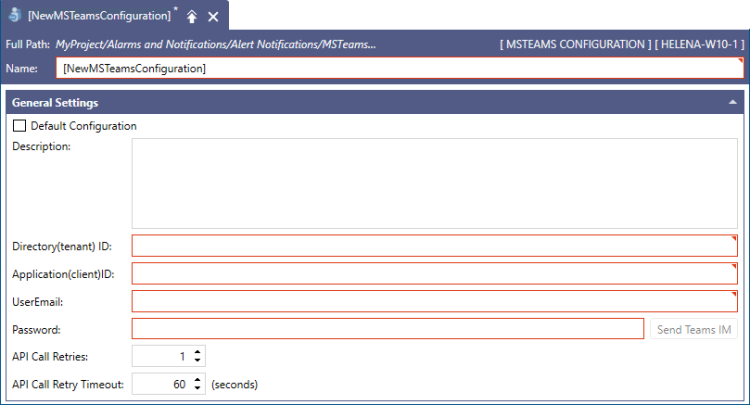
- In the Name text box, enter a name with a unique identifier and, optionally, fill in the Description field.
- At the top of the General Settings section, select the Default Configuration checkbox. The Alert Notifications service requires a default MS Teams configuration to send MS Teams alerts.
- In Directory (tenant) ID and Application (client) ID, enter the ID codes that you have copied from the application created in Microsoft Entra admin center.
- In UserEmail and Password, enter the credentials of an account in the same tenant for which you have registered the application. The multi-factor authentication must be disabled.
-
Click Apply to save the configuration. To test the functionality, do the following:
- On the Home ribbon, check the Point Manager semaphore and if the light is red, click the semaphore to start the GENESIS Alert Notifications Point Manager service.
- In the MSTeams Configuration dialog, click Send Teams IM to open the Send a test message dialog.
-
Enter the desired email and message and click Send Message.
You can initiate group chats by adding multiple users separated by a semi-colon (;).
What's Next?