Creating the OAuth Consent
After creating an OAuth2 project on the Google API Console website, continue with the next step, creating the OAuth2 consent.
To create an OAuth2 consent:
- In your web browser, sign in to Google API Console using your Gmail account and open your project.
-
In the left-side menu, select OAuth consent screen, and then click Get Started.
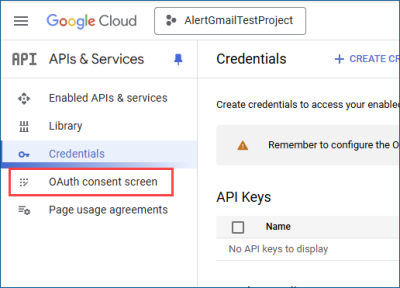
- In the Project configuration form in App name, enter the name of the application asking for consent.
- In User support email, enter an email address that will be displayed to users on the consent screen, and then click Next.
-
In Audience, select Internal or External and click Next.
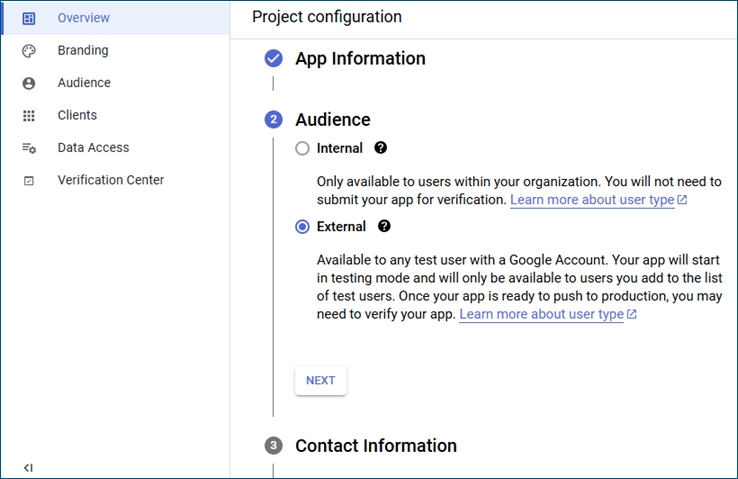
- In Contact Information, enter a contact email address for Google to notify you about any changes to your project, and then click Next.
-
Select the agreement checkbox and click Create.

- Continue with creating an OAuth client ID.