Creating an OAuth Client ID
After creating the OAuth consent on the Google API Console website, continue with the next step, creating an OAuth client, including the client ID and client secret that you need for the configuration in GENESIS.
To create an OAuth Client ID:
- In your web browser, sign in to Google API Console using your Gmail account and open your project.
-
In the left-side menu, select Clients, and then click Create client on the top bar menu.
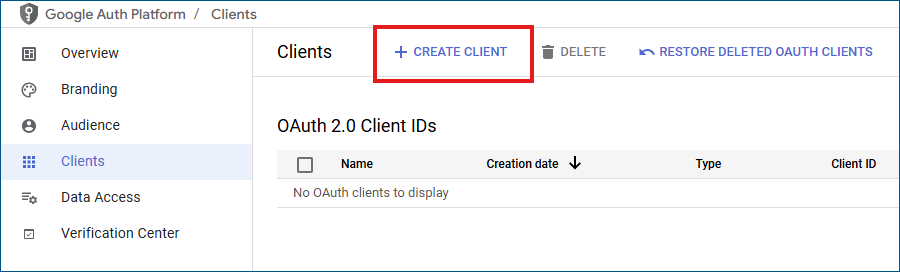
- On the next page in Application Type, select Desktop app.
-
Enter a name of the application (client) and click Create.

When the OAuth client created dialog appears, click OK.
-
In the left-side menu, select Audience, and then click Add Users.
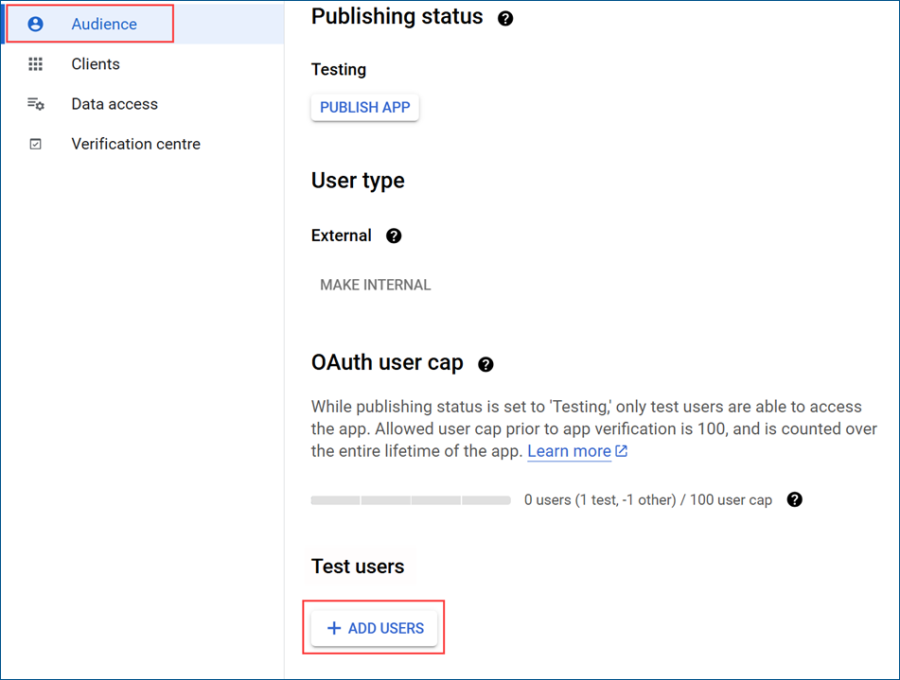
- Enter the email address to be used for address setting in the SMTP template, and then click Save.
-
In the left-side menu, select Clients, and then click
 in the Actions column to display the client's details with download options.
in the Actions column to display the client's details with download options. 
-
Copy the client ID by clicking
 in the Client ID section and save it for later use. Then repeat it with Client secret. You can also download all the details as a .json file.
in the Client ID section and save it for later use. Then repeat it with Client secret. You can also download all the details as a .json file.
- When finished, click Close and continue with adding the Gmail OAuth security settings to GENESIS.