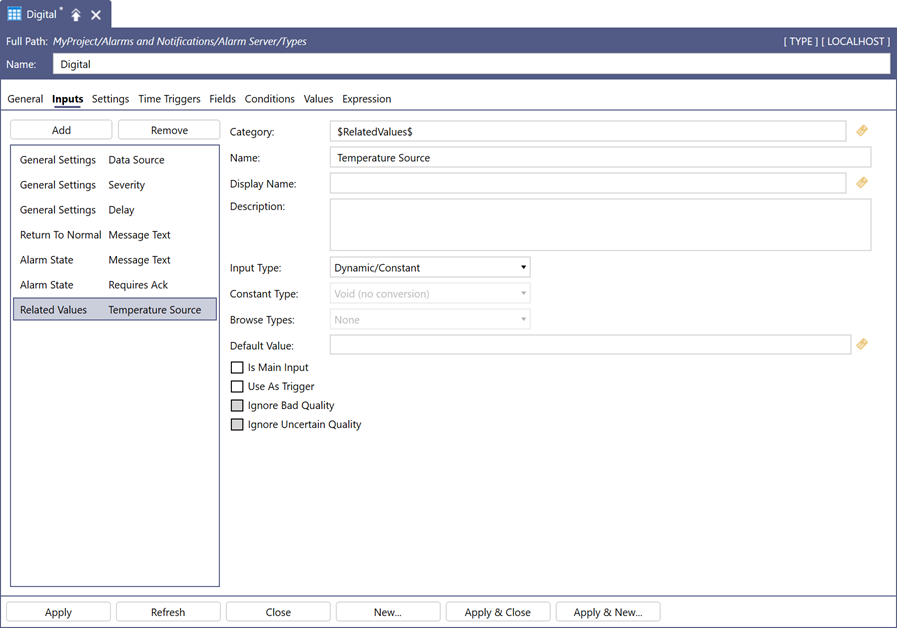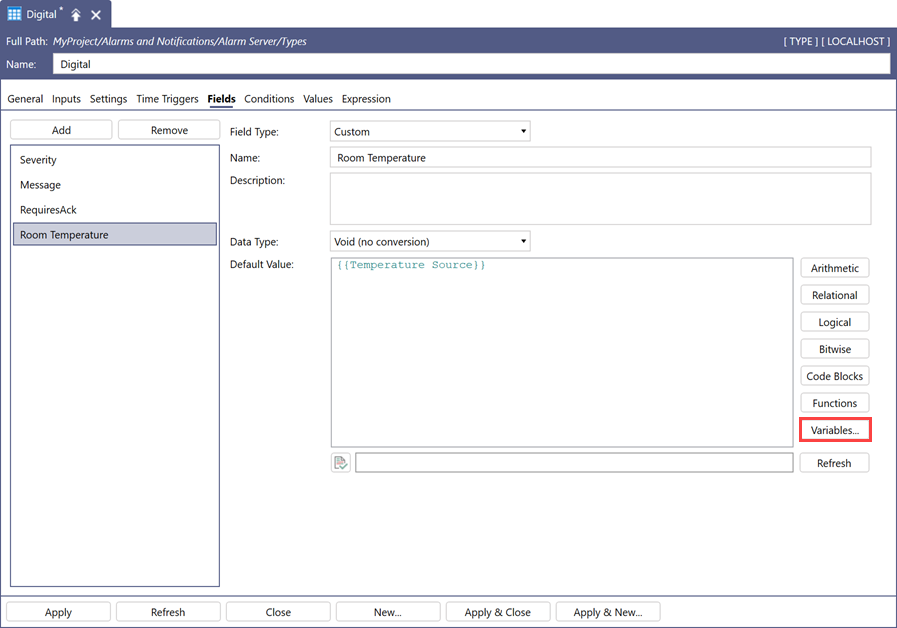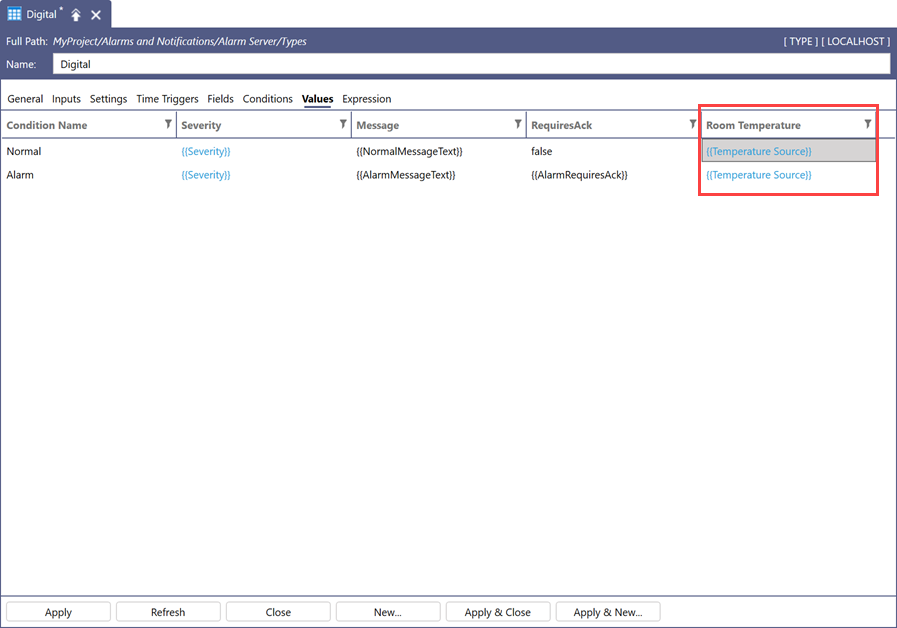Adding a Related Value Input and Field to an Alarm Type
This topic explains how to add a new field and a related value input to an existing alarm type configuration.
To define a new field for an alarm type:
- Open Workbench and in Project Explorer, expand Alarms and Notifications > Alarm Server > Types, and then double-click the desired type to open it for editing.
- On the Inputs tab, click Add to create a new input.
- While the new input is highlighted in the left pane list, click
 next to the Category box.
next to the Category box. - In the next dialog, select Related Values and click OK.
-
In the Name field, change the name as desired. In this example, the input name is Temperature Source.
- Switch to the Fields tab and click Add to create a new field, and then change the Name. In this example, the field name is Room Temperature.
-
Click the Variables next to the Default Value expression editor field, and then select Temperature Source and click OK. This binds the input values as the default values for this field.
-
Click Apply and switch to the Values tab. You can see that the value of the Room Temperature field is tied to the Temperature Source value for both alarm states.
-
(Optional) To set a different value of a field based on the alarm state, do the following:
- Double-click the cell corresponding to the field's column and the state's row, and then click
 to open the expression editor.
to open the expression editor. - Specify the desired value and click OK.
- Click Apply to add the new field information to the server.
- Double-click the cell corresponding to the field's column and the state's row, and then click
Now you can edit an existing alarm of this type and set the Temperature Source input to return the temperature data.
What's Next?