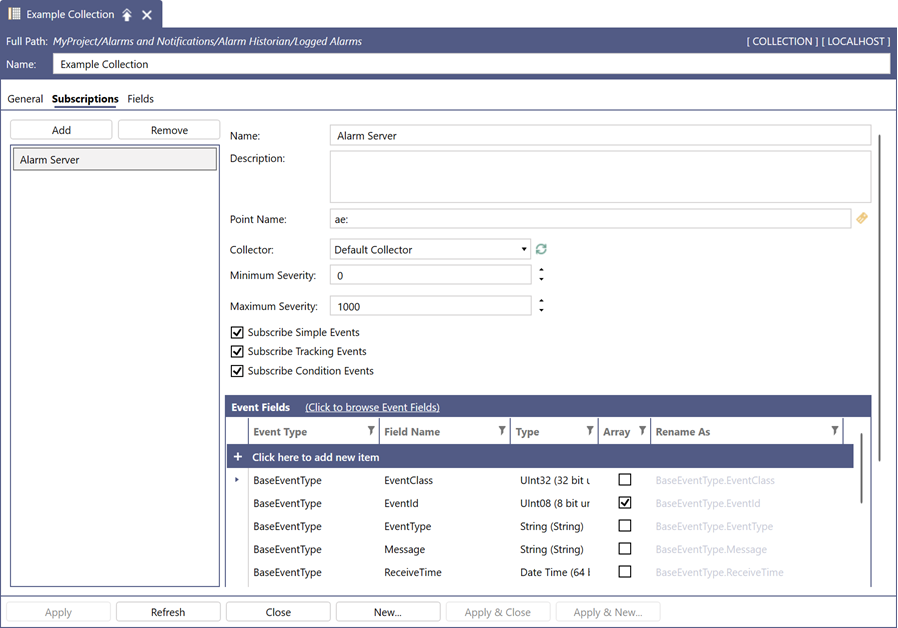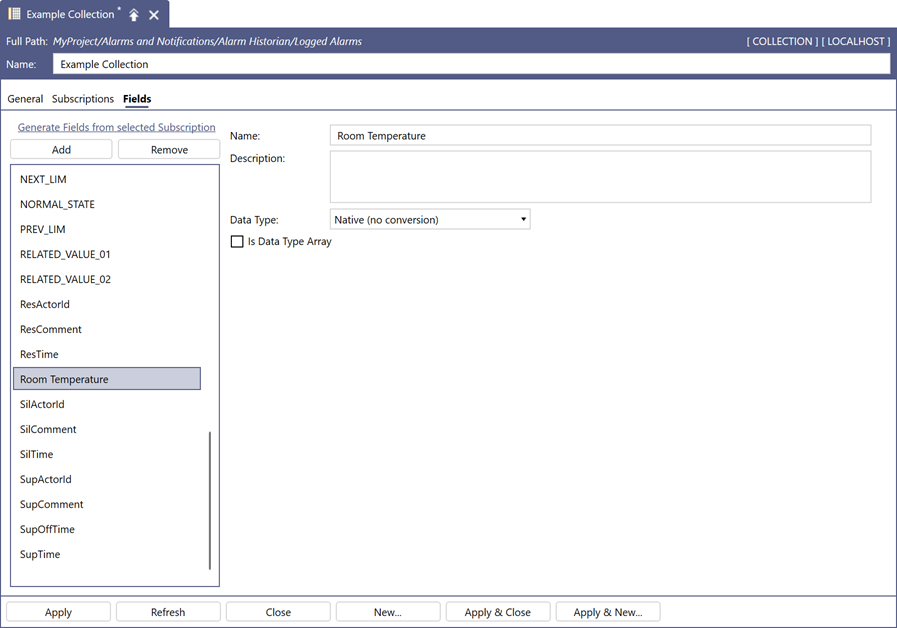Setting Up a Collection to Log Field Values
When you add a new field for a related value input, the field values can be logged via a collection in Alarm Historian. This allows you to view the related values for all alarm events logged by the collection.
To set up a collection to log field values:
- Open Workbench and in the Project Explorer pane, expand Alarms and Notifications > Alarm Historian > Logged Alarms, and then double-click the desired collection to open it for editing.
-
On the Subscriptions tab, select the desired subscription from the list.
-
In the Event Fields section, click the (Click to browse Event Fields) hyperlink next to the header text.
-
In the next dialog's sidebar, select AlmsCommonType.
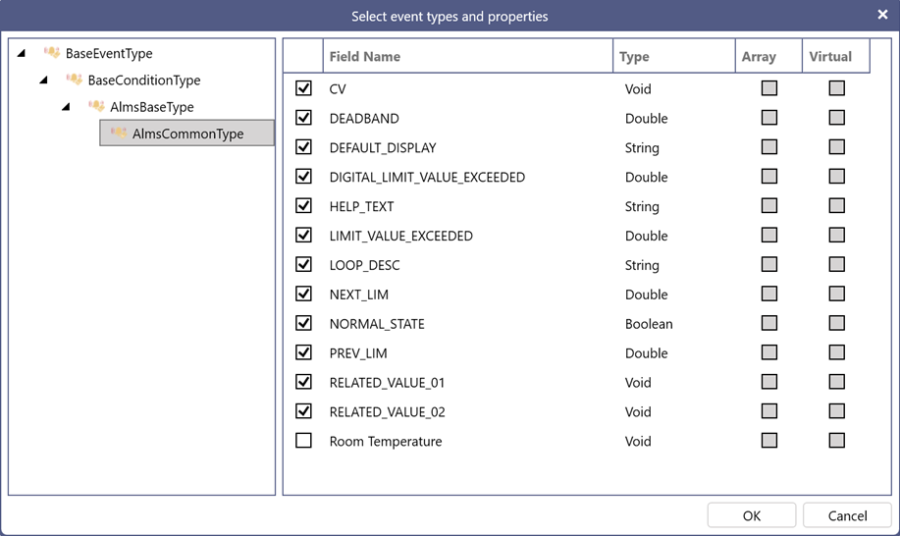
- In the right pane, find the new field (Room Temperature) and select the checkbox next to the field name to enable the field for collection.
- Click OK to close the window and verify that the field now appears in the Event Fields section.
- Switch to the Fields tab and click the Generate Fields from selected Subscription hyperlink. If a warning message appears, click OK to confirm the action.
-
Verify that the Room Temperature field appears in the list view and select it to check its Data Type and other parameters, and then click Apply.
All logged alarms collected by this collection now include information about the new field and its current value.