Global Aliasing Configurator
You create global aliases and themes inside the Global Aliasing Configurator. As you define your aliases and your groups of aliases or themes, pay special attention to the organization of your aliases as that organizational scheme may restrict how you define aliases in the future. Before you begin, refer to Global Alias Database. For more information, refer to Global Aliasing and Global Alias Resolution.
To start the Global Aliasing Configurator:
-
Click Start; then select Programs > ICONICS > Tools > Global Aliasing.
OR -
From the Workbench, click the Global Alias
 button or select the Global Aliasing provide in the Project Explorer.
button or select the Global Aliasing provide in the Project Explorer.
The configurator consists of a tree control in the Project Explorer; configuration forms display on tabs. The tree control requires that you open and activate the database you wish to use for your aliases: that is, aliases you've already created or the data store for aliases you will create. Notice that the active database has a green arrow icon while any open but inactive databases display a red icon. Refer to the Global Alias Databases topic for more information about setting up and working with database files.
Global Aliasing Configurator Window Alias Form
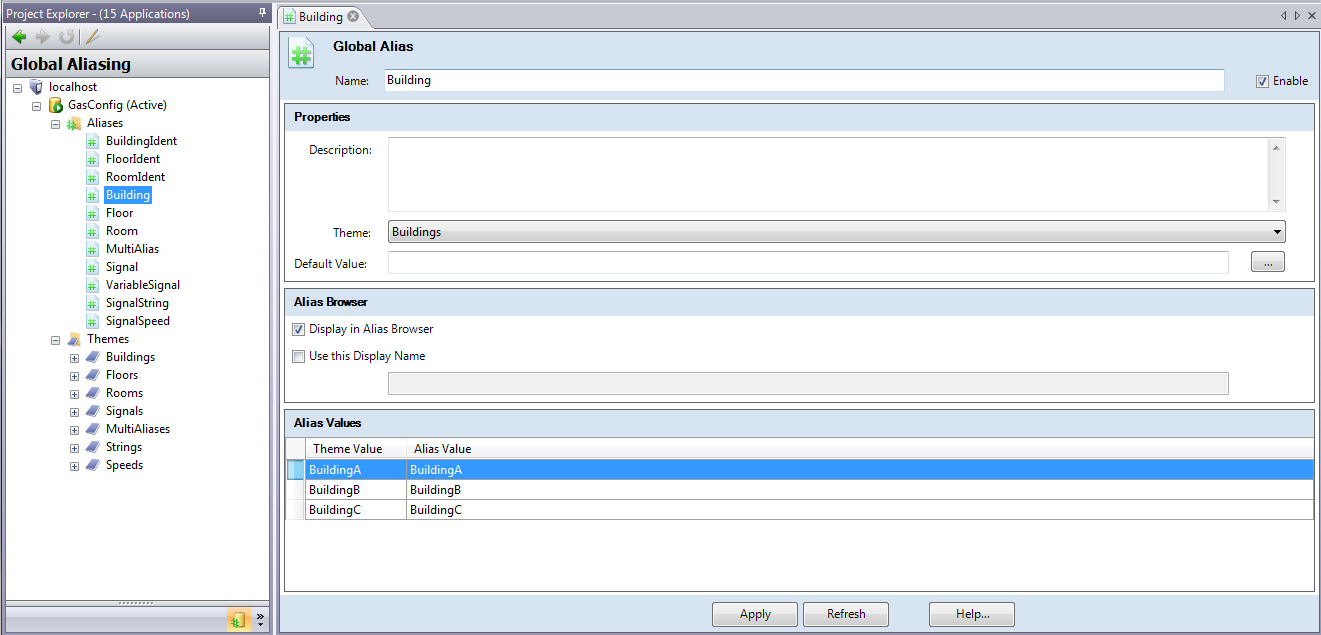
See Also: