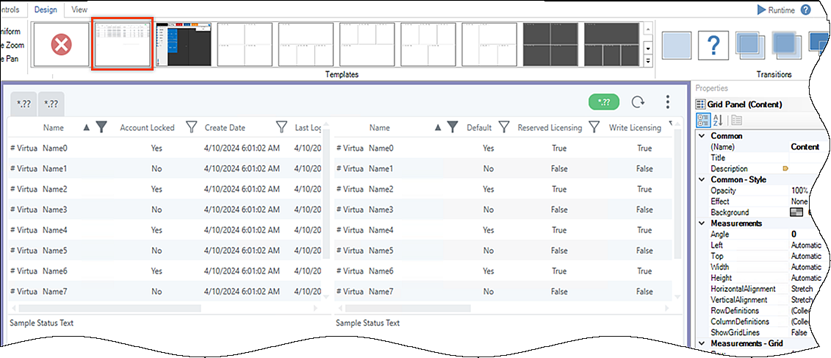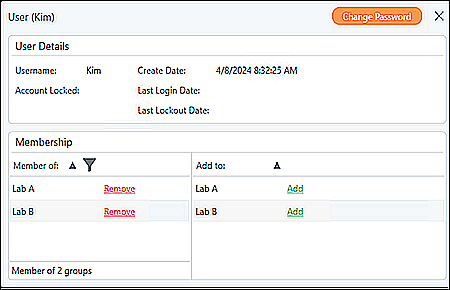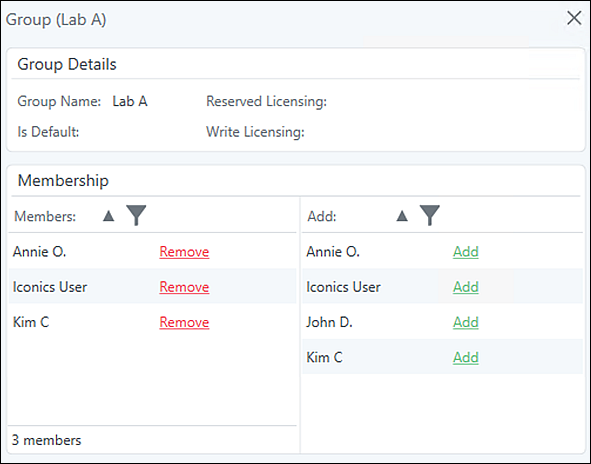Managing User and Group Security in GraphWorX64
You can manage security privileges for users and groups, defined in the Security section in Workbench, using the GraphWorX™64 Security Configuration template file, GwxSecurityConfiguration.gdfx. See Inserting a template into the Design template gallery.
 The GraphWorX64 Security Configuration template is stored in the gallery and can be opened by selecting it from the Design tab.
The GraphWorX64 Security Configuration template is stored in the gallery and can be opened by selecting it from the Design tab. ![]() View Image
View Image
Based on the organization's account policy and access control rules, the security administrator or authorized personnel need to log in to GraphWorX64 to perform the following actions in Runtime:
Create a new user and assign the user to a group:
- Click Runtime. The template shows the assigned users and group names in the respective tabs.
- From the Users tab, click the Create New User button to display the New User dialog.
- Enter the person's name in the Username and assign a Password.
- Identify the Default Policy (if more than one account policy exists) and assign the user to a Group.
- Click Create.
Change a user's password:
- From the Users tab, click the user's name to display the User Details and Membership dialog.
 View image
View image If a user is locked out of the account, the Security Configuration template does not support unlocking the usert account. See Account Policies for information.
If a user is locked out of the account, the Security Configuration template does not support unlocking the usert account. See Account Policies for information. - Click Change Password to open the Change Password dialog.
-
Type the new password, then place the cursor outside the text box to enable the Change button.
 The new password is put through a hashing algorithm to turn the plain text into a hash value generated by GraphWorX64—notice additional asterisks or dots are added to your password entry.
The new password is put through a hashing algorithm to turn the plain text into a hash value generated by GraphWorX64—notice additional asterisks or dots are added to your password entry. - Click Change to save the new password.
To Edit Group Membership:
-
Select the Groups tab and click a group name that displays user-assigned membership.
 View image
View image - Edit the membership by adding or removing one or more users to/from the group.