Device Configuration
The Device Configuration node can be used to generate ICONICS Modbus OPC Server configurations from existing imported meter device definitions using manufacturer-supplied XML device configuration files. The form will display all imported meter definitions, along with a quick description in the right-hand side panel. Users can click on the generated CSV files link to generate OPC Server CSV files to quickly configure the meter tags to the related OPC Server. Currently, only ICONICS OPC Toolkit-compatible OPC Servers are supported for this feature.
For this to work, the end user must have configured energy meters based on manufacturer templates using an Equipment Class approach.
Device Configuration Tab in Workbench
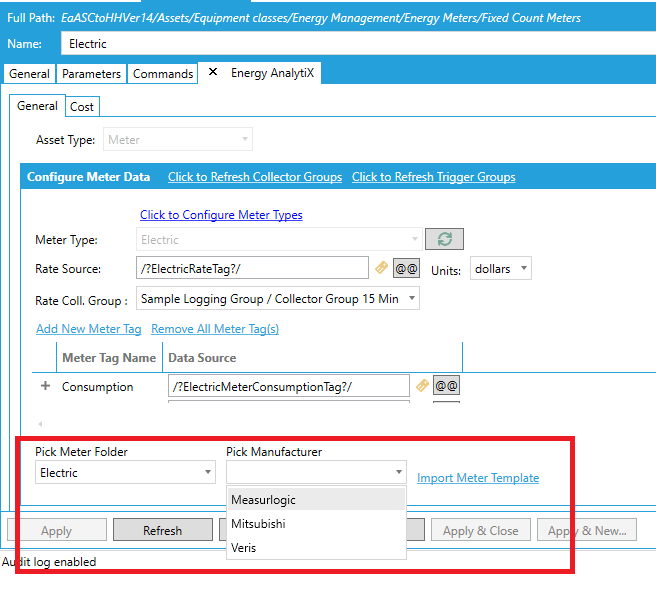
To Generate OPC Server Configuration Files for Energy Meters:
-
Open the Workbench and expand your project, then AnalytiX, then Energy AnalytiX, then double-click on the Device Configuration node.
-
The Device Configuration properties appear in the Project Explorer section of the Workbench, as shown below.
Device Configuration Properties
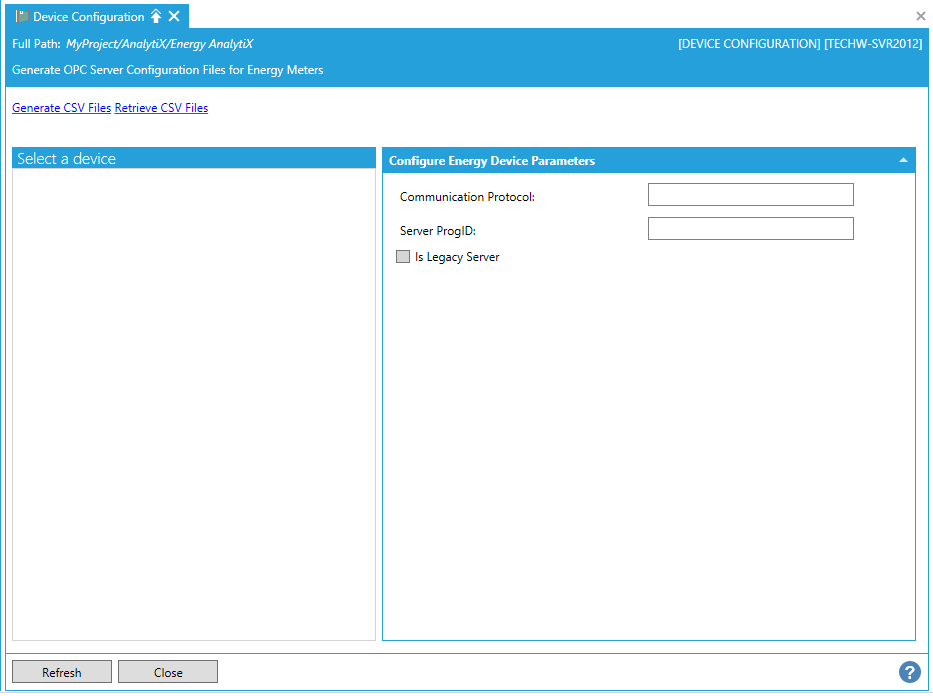
-
When populated, you can Select a device from the left side of the window.
-
Once you have selected a device, you can then configure its parameters within the Configure Energy Device Parameters section.
-
Communication Protocol - Displays communication protocol (Modbus or BACnet)
-
Server ProgID - Displays OPC server programmatic ID
-
Is Legacy Server - Indicates if OPC server is a legacy server
-
Once you have configured your energy device parameters, you can click on the 'Generate CSV Files' link, which will allow you to save your parameters in a .csv file (for later import). You can also click on 'Retrieve CSV Files' to start the retrieval process.
See Also: