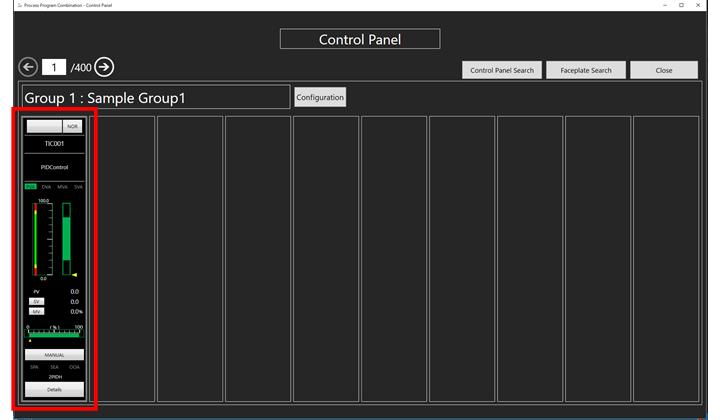Operate screens
Viewing the faceplate
1. Open the Control Panel Main Screen (“PpcControlPanelMain.gdfx” file in the “ControlPanel” folder generated in the specified path at "Project Output Folder" in Asset Builder setup window). Run “Runtime”.
“Control Panel Main” screen runtime buttons
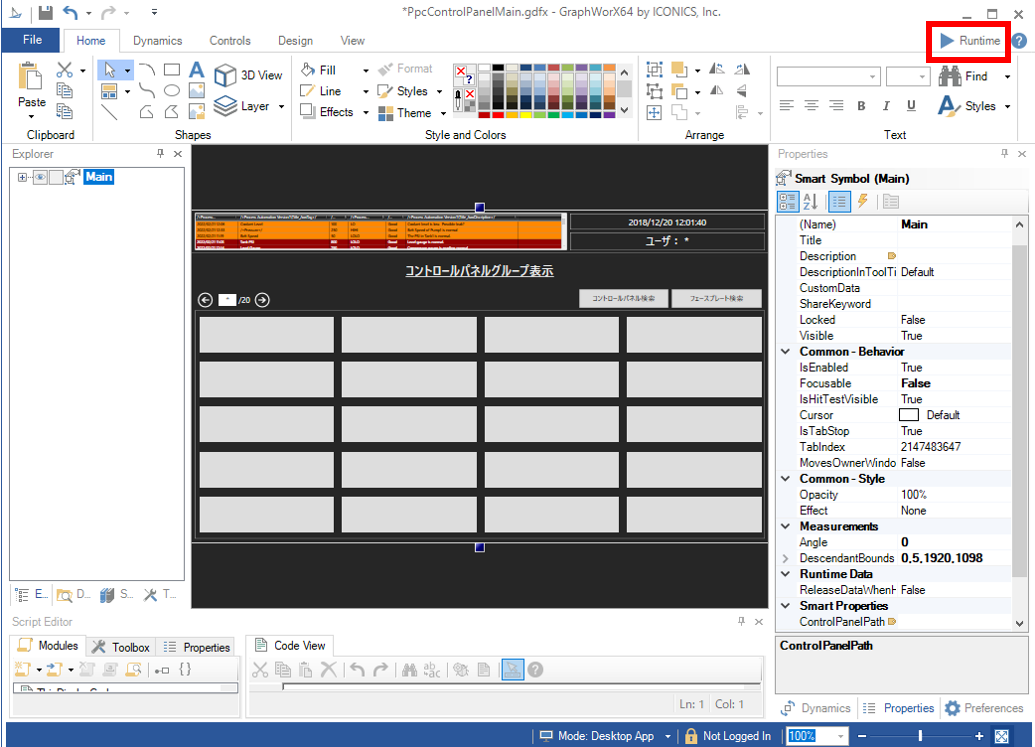
2. Click on "Group1" in "Control Panel Group Viewer". After that, "Control Panel" screen appears.
“Control Panel Group Viewer” screen
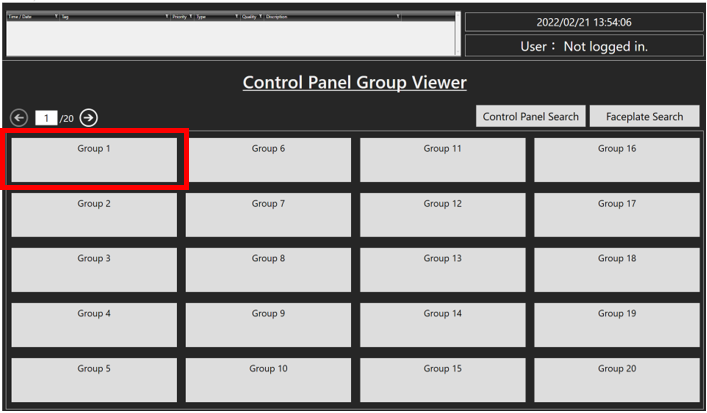
3. In "Control Panel" screen, click on "Configuration".
“Control Panel” screen
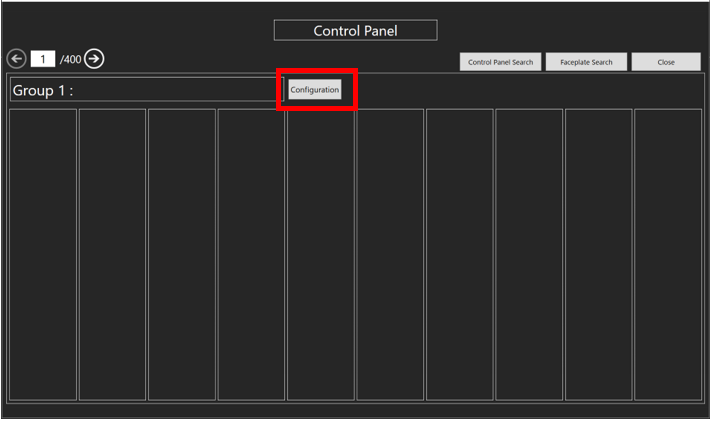
4. In "Group Configuration" screen, in "Group Name" entry area, enter the desired group name and press “Enter”. After that, click on “Faceplate” button in “Group Configuration” screen. The following dialog shows an example of working with the “Faceplate 1” button.
"Group Configuration" screen
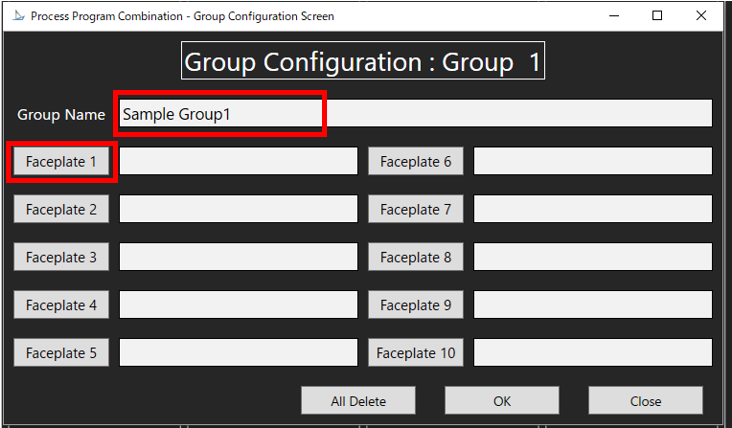
5. In "Faceplate Select" screen, select the tag you want to set. Click on the "Apply" button and then click on the "Close" button.
“Faceplate Select” screen
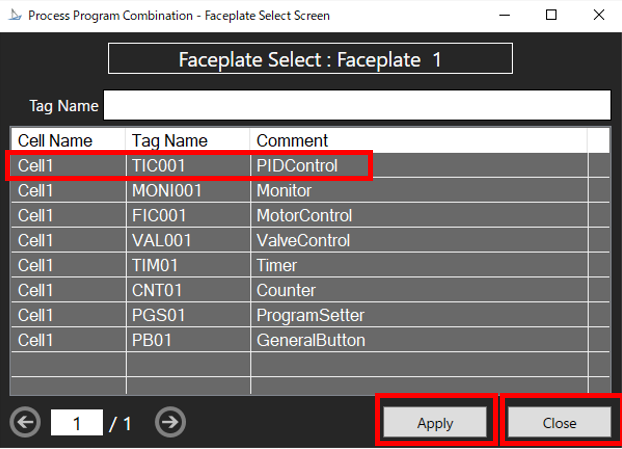
6. Selected tags appear in "Group Configuration" screen, then click "OK".
“Group Configuration” screen with selected tag
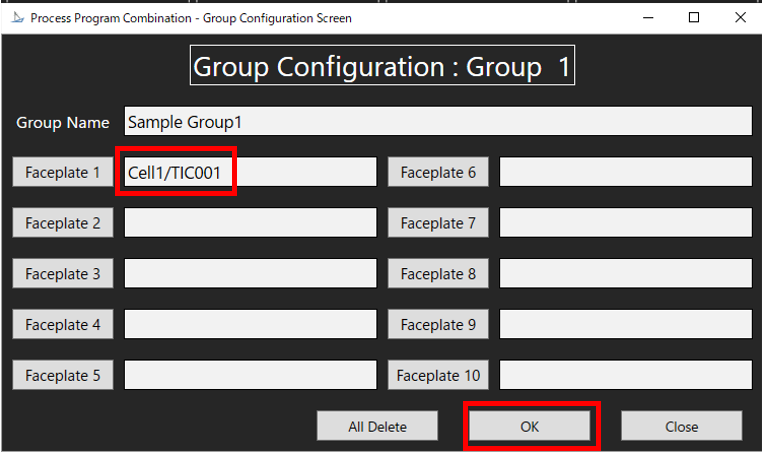
7. If the group list in "Control Panel" is updated successfully and a dialog appears, click on "OK". After that, "Faceplate" appears in "Control Panel" screen.
“Faceplate screen” in “Control Panel” screen