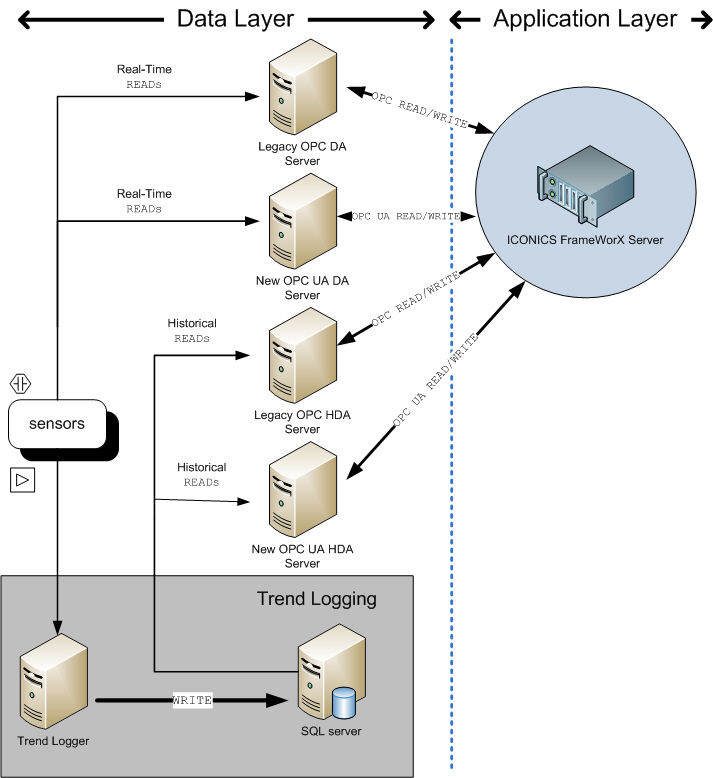TrendWorX64 Logger
The ![]() TrendWorX64 Logger is a server application that is installed as part of the GENESIS64 suite. You can configure the TrendWorX64 Logger using a set of configuration forms within the Workbench application. The logger collects data from an OPC UA real time data source and sends that data to a SQL server database.
TrendWorX64 Logger is a server application that is installed as part of the GENESIS64 suite. You can configure the TrendWorX64 Logger using a set of configuration forms within the Workbench application. The logger collects data from an OPC UA real time data source and sends that data to a SQL server database.
The TrendWorX64 Logger is a true 64-bit Windows application written from the ground up to take advantage of 64-bit operating systems for multitasking and load distribution across multiple threads and processors. The TrendWorX64 Logger not only contains data-logging and data-retrieval historian services, but it also adds a scalable client-server architecture to the GENESIS64 trending software. This architecture ensures optimal load balancing and distribution, even for large-scale applications. The TrendWorX64 Logger reads and writes data to OPC data using the OPC UA protocol. It writes to the SQL server database using the OLE DB protocol.
TrendWorX64 Logger can be deployed using the same PC on which the database resides, or using a different PC that is on the same network as the database. TrendWorX64 Logger can be deployed on multiple PCs and log data to the same (or different) databases, therefore providing a scalable and distributed data-logging architecture. A key feature ofis its ability to handle data logging and data retrieval with respect to multiple types of databases concurrently, therefore enabling you to develop a very cost-effective data-logging and data-retrieval application.
The TrendWorX Logger has two separate functions:
-
It can log data from an OPC UA data source; logging is a service you turn on and off.
-
It can connect to a database configuration and serve the data contained in that database (using the connection properties you defined) to the AlarmWorX64 Viewer .
To Work with the TrendWorX64 Logger :
-
Click Start > All Programs > ICONICS > GENESIS64 > TrendWorX64 > TrendWorX64 Logger .
-
In the configurator set the configuration node name for the database configuration.
-
Create or edit a database group and set the database connection in the Database Group form.
-
Create or edit a logging group and on the Logging Group form set the data collection rate, start and stop times, logging properties, and table management properties.
-
Add one or more tags to the logging group, and set the data connection and properties for the tags on the Tag form.
-
Click Apply to configure the logger and initiate logging operations.
-
Check the status Traffic Light on the ribbon to see that the , indicating that logging is taking place.
The logging operation depends on the FrameWorX server in order to send logging data to theclient. You should see thein the Windows
See also:
TrendWorX Database Configuration
TrendWorX Store And Forward