Getting Displays to Open More Quickly
If you have GraphWorX64 displays that must load or reload frequently while in runtime, you may want to consider caching them to make their reload times shorter. It is important to recognize that cached displays use memory, and that if you are caching large displays and/or a lot of displays, memory can be used up quickly which can lower response times.
If it takes a long time to open displays, enabling caching may help shorten that time. On the other hand, if response time is slow and caching is enabled, you may want to disable caching. You can enable and disable caching during runtime from the Runtime ribbon and from the runtime ribbon's GraphWorX64 tab; click the Open button and from the drop-down box put a check mark in the Cache Displays check box, as shown below. (If you don't see a ribbon or menus, refer to Showing the Ribbon in Runtime.) For additional, important information, refer to the Configuring the Caching of Displays topic.
The Cache Displays Checkbox on the Runtime Ribbon's GraphWorX64 Tab
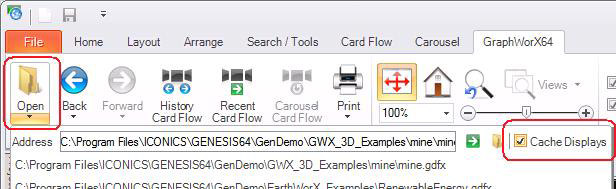
By default, displays are cached in accordance with the following:
-
Runtime Options preferences set for GraphWorX64. For more about these preferences, refer to Runtime Option Preferences.
-
Overriding factors in the CachePriority property settings for the display's ThisDisplay object. This property setting is described for the ThisDisplay's preferences, in New This Display Default Settings.
Overriding the Cache Displays setting has the following effect:
-
If you put a check mark beside the Cache Displays check box, windows and displays are cached in accordance with the settings that are in place in Runtime Options preferences and in the CachePriority property setting for the display.
-
If you remove the Cache Displays check mark, all cached windows and displays are removed from memory; the cache is cleared.