Working with HTML5
HTML5 Edit Mode
To assist in configuring HTML5 displays, GraphWorX64 has an HTML5 edit mode, which hides any features or components that are not usable in HTML5 displays.
GDFX versus GDFXP
GDFX files are now the default file format for HTML5 displays. In 10.95 and earlier, the preferred HTML5 format was GDFXP. If your clients are desktops, web browsers, iOS apps, and/or Android apps, then you can use GDFX displays.
GDFXP files are now only required if you have clients using the Universal Windows Platform (UWP) app. GDFXP files can still be loaded in desktop (WPF) and HTML5 (web browser, iOS app, Android app) clients, so you do not need to create two sets of files if you have some UWP clients.
When creating a new display using the New Display form (launched from File > New Settings), choosing a Platform of Desktop App, Web Browser, or Mobile App will result in a GFDX file extension in most cases. Choosing a Platform of Mobile App may result in a GDFXP file if the Device chosen requires a GDFXP file (such as a HoloLens*).
*Note: HoloLens support is limited to HoloLens 1 (first generation) only.
The exact file extension you will get will be displayed at the top of the dialog.
New Display - Select Display Type
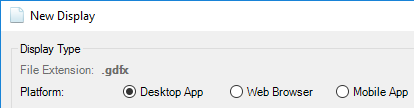
If you need to change from a GDFX to GDFXP after your display has already been created, you can also do a Save As and choose GraphWorX64 Display for UWP (*.gdfxp).
Selecting GraphWorX Display for UWP (*.gdfxp)
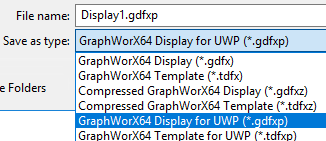
Choosing a particular platform in the New Display dialog will launch the editor into the matching edit mode, though the edit mode can be changed later.
Switching Edit Modes
There is a mode dropdown menu in the status bar, next to the security login display. It displays the current edit mode you are in and allows you to change it. There are different sets of modes based on the file type of display you are editing, GDFX or GDFXP.
GDFX Modes
GDFX Modes
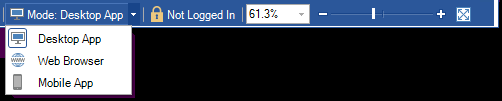
-
Desktop App: All features are available.
-
Web Browser: Features which cannot be used by HTML5 clients are hidden.
-
Mobile App: Features which cannot be used by HTML5 clients are hidden. Additional mobile-friendly features are made available, such as device orientation simulation and faceplates.
GDFXP Modes
GDFXP Modes

-
UWP App: Features not available to Universal Windows Platform (UWP) apps are hidden.
-
All Mobile Platforms: Features are hidden unless they are available to both Universal Windows Platform (UWP) apps and HTML5 apps (web browser, iOS, Android).
Note: Switching modes only prevents you from adding new elements that are not compatible with the current version. If you already have an incompatible element it will not be removed from your display. For example, 3D Viewers are not currently supported in HTML5 clients. If you are in Desktop App mode, you can add a 3D Viewer. If you then switch to Web Browser mode, the 3D Viewer will no longer be available in the ribbon, however the existing 3D Viewer you already added to the display will remain.
Open in Web Browser
As GraphWorX64 is not truly an HTML5 client and cannot always predict what a true HTML5 client will look like, it has been a common editing technique for the user to open up a web browser alongside GraphWorX64 so that they can see the actual published HTML5 display. ICONICS has made this easier by adding an Open in Web Browser button.
Displays which are saved in a web-accessible folder (such as AnyGlass or PubDisplay) and in Web Browser, Mobile App, or All Mobile Platforms mode will see the new Open in Web Browser button available near the Runtime button.
Open in Web Browser Button
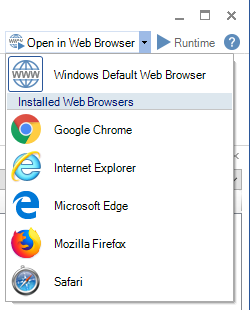
This button allows you to quickly launch your display in a web browser to get an idea of what it will look like to your clients.
By default, this button will open the display in the system’s default web browser, but the user can choose a specific installed web browser from the dropdown menu. The choice will be remembered, so you can click the button again (without opening the dropdown) to launch in the last chosen browser. You can also choose Windows default web browser again to go back to using whatever is set as the system default.
Only installed browsers will be displayed in the dropdown list.
Note: Clicking the button multiple times will open multiple copies of the display in different browser windows or tabs, depending on the browser’s settings. Unfortunately, GraphWorX64 cannot detect if a window or tab with the same display is already open. The user is encouraged to use the browser’s refresh button or the F5 key to refresh the display after making changes if they do not want to open multiple windows or tabs.
3D HTML5 Edit Mode
The 3D HTML5 edit mode has certain limitations, as it is a "Technical Preview" which means it is still being developed. The following objects and properties are currently unavailable in HTML5 3D, therefore they are disabled in the web configuration mode:
-
Annotations
-
2D GraphWorX64 Viewer in 3D Space
-
Disable Dynamic
-
Hide Dynamic
-
Material Texture Mapping
-
2D Material
-
Custom Views
-
Camera Patrol
-
Camera Follow
For faster response, the rendering of the back material of objects is disabled by default in Web Configuration mode. You can change this setting for 3D primitives and geometries through the DoubleSided property.
See Also: