General Tab (BACnet Schedule View)
The General Tab of the Schedule Control (from a BACnet Schedule View configuration) Runtime (Calendar View) properties lets you set initial schedule information. You can edit information in the following tab sections:
General Tab in the Schedule Control (from a BACnet Schedule View configuration) in GraphWorX64 Display Runtime
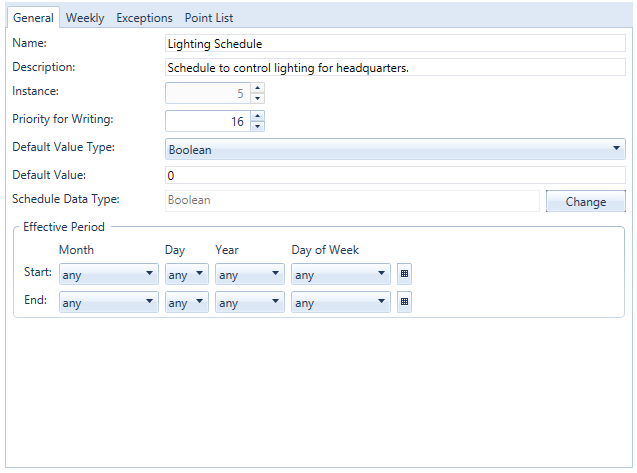
-
Enter a Name - if one hasn't been provided via loaded schedule data already.
-
Enter a Description by filling in the text entry field.
-
The Instance may be pre-filled according to the selected BACnet Device's Schedule ID from the BACnet Schedule View's Source tab. If not, enter one here.
-
The Priority for Writing is based on the criticality of a device, in comparison with others. Assigning a priority level based on a number between 1 and 16 marks the importance of messages and which will override others. Some numbers are pre-assigned (1, 2, 5, 6, 8), with life safety naturally having highest priority. Other numbers (3, 4, 7 and 9 through 16) are not assigned and therefore are available for users to set their own priorities. Default is 8.
|
Priority Level |
Application |
Priority Level |
Application |
|
|
1 |
Manual Life Safety |
9 |
Available |
|
|
2 |
Automatic Life Safety |
10 |
Available |
|
|
3 |
Available |
11 |
Available |
|
|
4 |
Available |
12 |
Available |
|
|
5 |
Critical Equipment Control |
13 |
Available |
|
|
6 |
Minimum On/Off |
14 |
Available |
|
|
7 |
Available |
15 |
Available |
|
|
8 |
Manual Operator |
16 |
Available |
-
Click the EnableSchedule checkbox to activate or deactivate the schedule from controlling the underlying resources. If enabled, you may optionally set up the Effective Period section of the screen.
-
Enter a Scan Rate for this schedule (in milliseconds).
-
The Default Value Type can be selected from the pulldown menu. Options include Null, Boolean, Unsigned Integer, Real, Octet String, Character String, Bit String, Enumerated, Date, Time, and Object Identifier.
-
You can enter a Default Value that is applicable to the selected Default Value Type.
-
NOTE: BACnet Schedule items must all be of the same Default Value Type. If a dissimilar type is selected, the Schedule Data Type field will read '<Inconsistent>'. You can then click the Change button to open the Select Schedule Data Type dialog (shown below). You can then select the over-writing Default Value. It is important to note that this action will change the data type for all of the BACnet time/values in the Weekly and Exception schedule and for the default schedule. This affects only the data types. Actual values and entries in the point list will not be modified.
Select Schedule Data Type Dialog
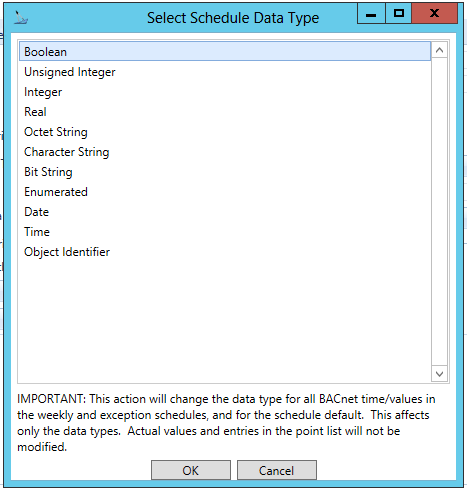
Effective Period
-
You can set the Start of a selected period using the Month, Day, Year and Day of Week pulldown menus or the Calendar button (
 ).
).
-
You can set the End of the selected period using the Month, Day, Year and Day of Week pulldown menus or the Calendar button (
 ).
).
See Also:
Schedule Control Runtime (BACnet Schedule View)
Weekly Tab (BACnet Schedule View)