Configuring SQL Server
GENESIS uses Microsoft SQL Server for storing databases and configurations. You can use the SQL Configuration tool in Workbench to view, add, remove, and edit SQL Server instances that are used to manage project configuration and data. In addition, you can import available SQL Server instances from the network and test the connection with the listed servers.
To configure available SQL Servers:
-
Open Workbench and on the Project ribbon, select SQL Configuration. The Configure available SQL servers dialog opens.
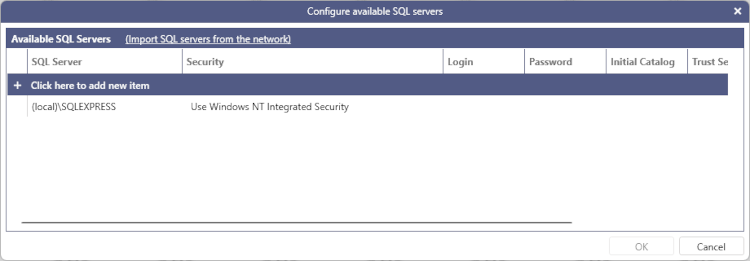
- In the Available SQL Servers section, click Import SQL servers from the network to search for and add available servers. To manually add a server, select Click here to add new item.
-
Click the Security column field of the desired SQL Server and select the authentication method from the drop-down list.
For methods that require a specific user authentication (SQL Security and Entra ID Security,) enter the user name and password in the related fields in the Login and Password columns.
- (Optional) Clear the Trust Server Certificate checkbox if the SQL Server is using a self-signed certificate that has been deployed into your Trusted Root Certification Authorities store.
- In the last column, click
 to test the connection, and then click OK.
to test the connection, and then click OK.