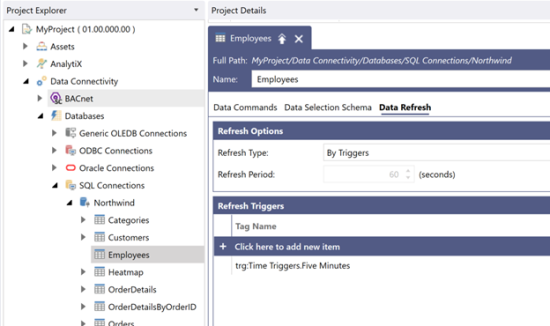Updating the Database Source
Next, we will start using the new trigger to cause a refresh for a data source.
- In Workbench, go to Data Connectivity > Databases.
- Open SQL Connections > Northwind > Employees.
- Go to Data Refresh.
- Change the Refresh Type to By Triggers.
- Select Click here to add new item.
- Then browse for the new trigger that you created:
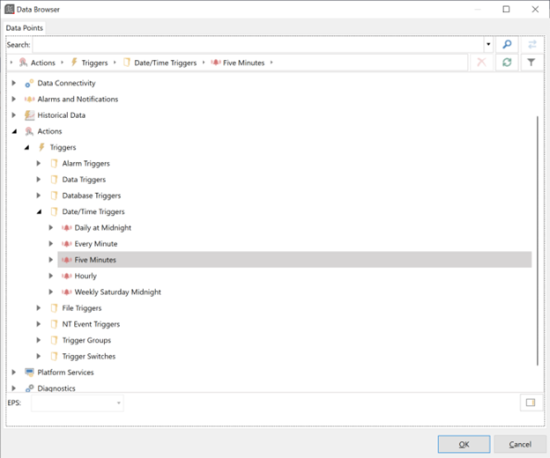
- Select OK to close the browse dialog.
- Then select Apply.
The database source is now configured to use the new trigger to force a data refresh, as shown here: