Creating a Reverse FrameWorX Connection
A reverse FrameWorX connection must be configured on both the source server (the one providing data) and the receiving server (the one reading the data).
To create a reverse connection:
- On the receiving server, perform the following steps:
- Open Workbench and in Project Explorer, expand your project > Servers and Redundancy, and double-click Server Connections.
- In the Connections pane, select Click here to add new item.
In the Connection Settings form, enter the name of the connection, and then configure the remaining settings as follows.
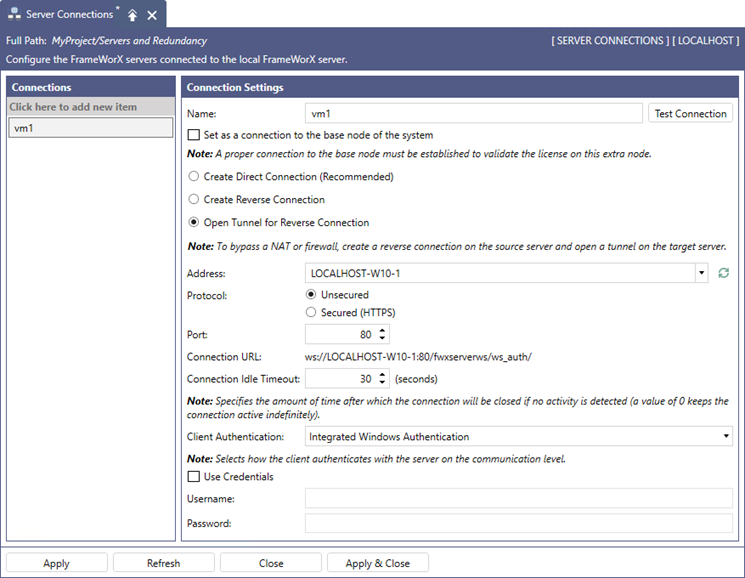
Select Open Tunnel for Reverse Connection.
In Address, enter the IP address, computer name, or DNS name of the source server.
In Protocol, select the preferred option. We recommend selecting the Secured (HTTPS) connection, which requires a valid certificate.
In Port, enter the desired port number. If you change the default port number, take note of the address in Connection URL.
If security is enabled (active) on the receiving server, do one of the following:
If both the source and the receiving servers are in the same active directory domain, set Client Authentication to Integrated Windows Authentication.

If the two servers are not in the same domain, select Use Credentials and enter the username and password of a user that exists in the receiving server's FrameWorX security.
 When setting up redundant FrameWorX servers, you need to use this authentication method for each FrameWorX connection.
When setting up redundant FrameWorX servers, you need to use this authentication method for each FrameWorX connection.
When finished, click Apply & Close.
- On the source server, perform the following steps:
- Open Workbench and in Project Explorer, expand your project > Servers and Redundancy and double-click Server Connections.
- In the Connections pane, select Click here to add new item.
In the Connection Settings form, enter the name of the connection, and then configure the remaining settings as follows.
- Select Create Reverse Connection.
- In Computer Name, enter the computer name of the receiving server.
If security is enabled (active) on the receiving server, select Use Credentials and enter the username and password of a user that exists in the receiving server's FrameWorX security.
Integrated Windows authentication is not supported when creating a reverse connection.When finished, click Apply & Close.
If you changed the port number in the receiving server configuration, edit C:\ProgramData\ICONICS\11\FwxAsyncServer.config.xml as follows:
Find the WebSocketEndpoint line that matches your connection URL from the receiving server configuration. For example, if the connection URL is wss://:7443/fwxserverws/wss_anon/, find the line that contains https://+/fwxserverws/Wss_Anon/.
Update the address to include the custom port number. Using the port number 7443 from the example above, the new line looks like this:
<WebSocketEndpoint Address="https://+:7443/fwxserverws/Wss_Anon/" AuthenticationSchemes="Anonymous" />
Save the file and restart the FrameWorX Server.