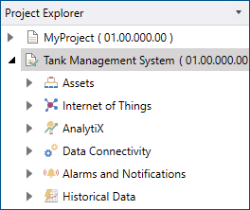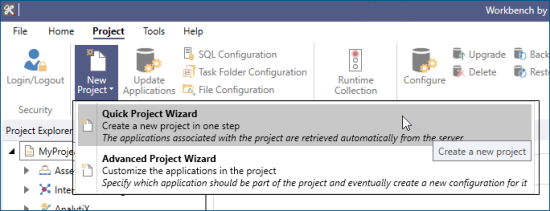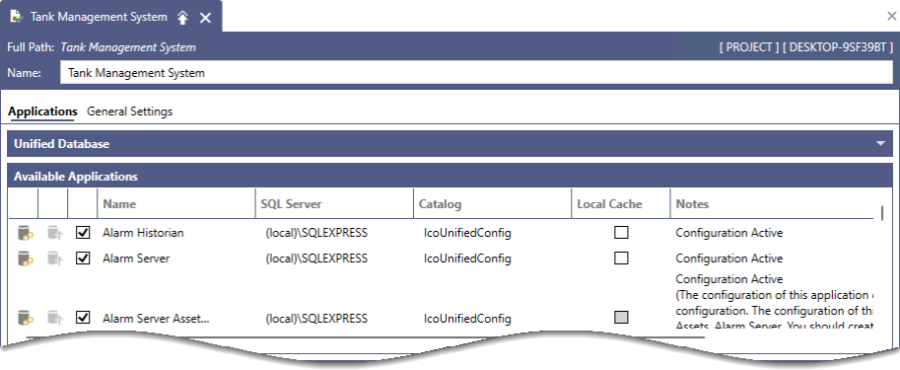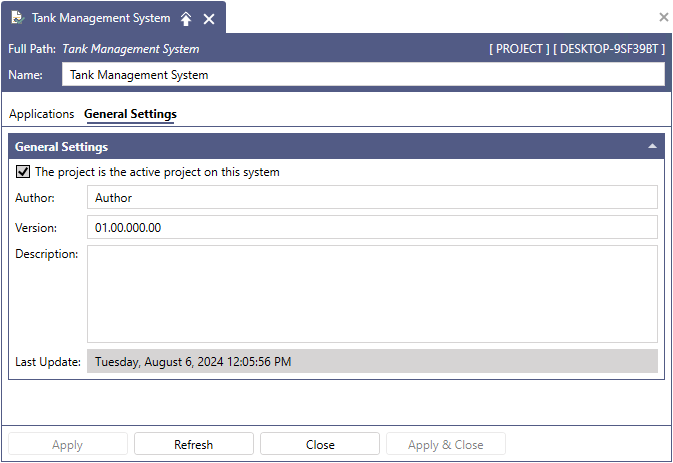Using the Quick Project Wizard
The Quick Project Wizard creates a new project by retrieving all available applications from the server and adding them to the Project Explorer navigation tree. For more information, see Creating a New Project and Introduction to Workbench.
To create a new project:
-
Open Workbench and on the Project tab, click New Project and select Quick Project Wizard.
 View image
View imageThe Create a new project dialog appears.
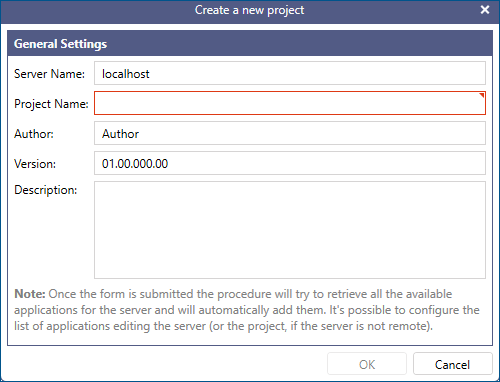
- Enter the project name Tank Farm Management System and a project description (optional), and then click OK. The system creates the project and opens the Tank Farm Management System content pane.
 View image
View image -
Scroll the Available Applications list and clear (uncheck) the following application checkboxes for the project:
- BI Server
- Bridging
- MobileHMI
- Recipes
Disabling applications reduces the project size and only displays the actively used applications. You can also configure application settings to enable or make an application available in the project tree. To make changes or reconfigure the project applications, select Configure Application Settings on the Home ribbon.
Configure Application Settings on the Home ribbon. -
Select the General Settings tab and select The project is the active project on this system. This will make the project your active configuration.
 View image
View image -
Click Apply to save and update the project settings. The Project Explorer pane displays the new project title, and the green check mark indicates that it is the active project.