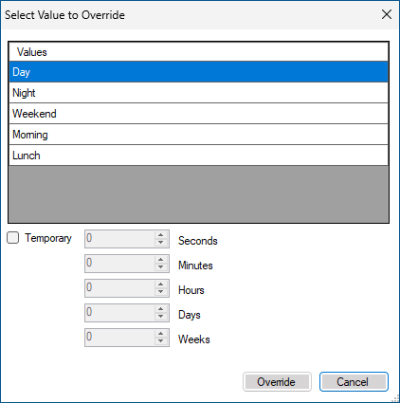Creating a Schedule Overview
You can create new schedules and folders in Workbench using Project Explorer or the top toolbar. In the Project Explorer pane, expand your project > Actions > Schedules. Expand the node to view and configure Schedules, ValueSets, and Holidays.
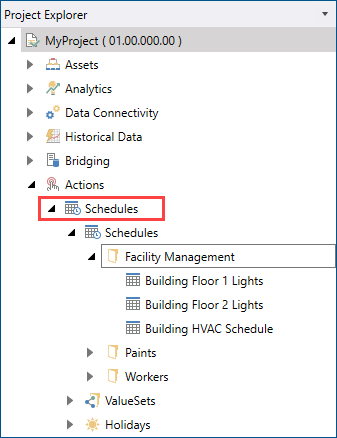
A good way to organize schedules is to create a folder for each set of resources you want to manage, and then place all schedules that you create for that set of resources in the related folder. With this organizational structure, you can view your schedules as a group or determine which of the defined schedules are running.
When creating a new schedule, you can set up various parameters on several tabs of the configuration dialog.
- General tab: Configure the settings that are required to save a schedule to the database, like naming the schedule, setting the effective period, assigning a ValueSet, and setting the Default value.
- Weekly, Holidays, and Exceptions tabs: Create, configure, and delete schedule events.
- Preview tab: View and print your full schedule.
- Runtime tab: View the current status of the schedule and the next event, and set up or clear schedule overrides.
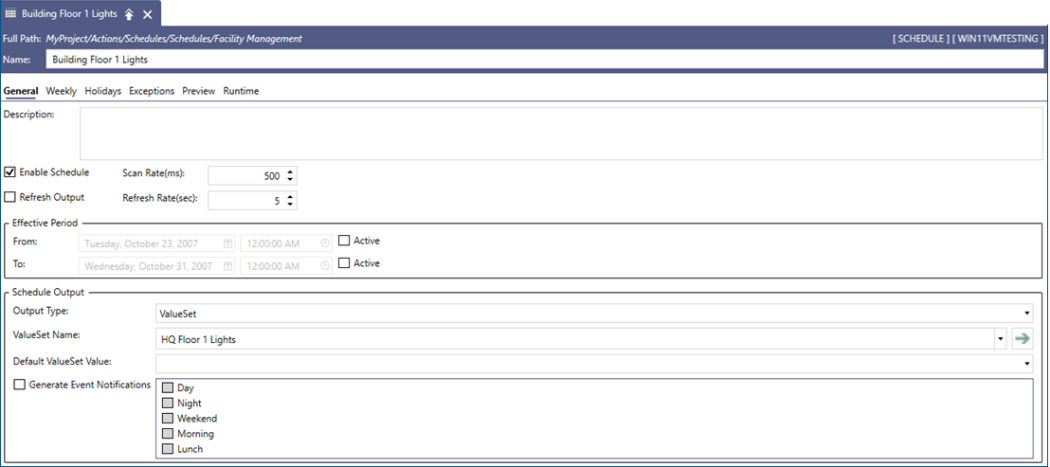
The following sections describe the key components of a schedule.
Events
You can create multiple schedule events of the following types.
|
Event Type |
Description |
|---|---|
|
Weekly Events |
Weekly events are scheduled events that repeat periodically over a time interval, such as daily between 8:0 AM and 10:00 AM. |
|
Exception Events |
Exception events work in the same way as weekly events. The difference is that if an exception event and a weekly event exist in the same time slot, the exception event is applied, since it has a higher priority. By default, exceptions do not recur weekly, unless you specifically set that up. |
|
Holiday Events |
Holiday events are associated with a defined holiday. They are handled in the same manner as other events, and they take precedence over regularly scheduled (weekly) events. You can set the period for a holiday as desired: to a full day, half a day, or just an hour. Holiday events can occur only once, or they can be set to recur on a daily, weekly, monthly, or yearly basis. However, holidays recurring daily or weekly are better defined as weekly events, which have the lowest priority. A holiday can recur on a specified day of the week in the month (for example, the fourth Thursday in November) or an exact date (for example, July 4th). To define a holiday event, you first need to specify Holiday Time Settings and then link these settings to the related holiday on the Holiday List tab.
|
Event priorities determine the schedule outcome in case of overlapping events of similar types. For example, if two weekly events overlap in the same interval, the one with the higher priority is set as the active event.
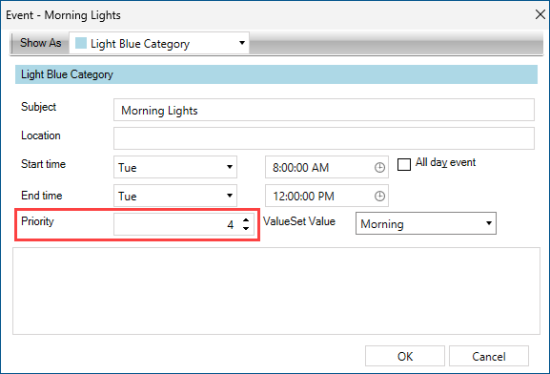
Effective Period
When you enable a schedule, you can set up the start and/or end time of the period for which the schedule is in effect. If active, the Schedules runtime service only processes the schedule in the specified period.
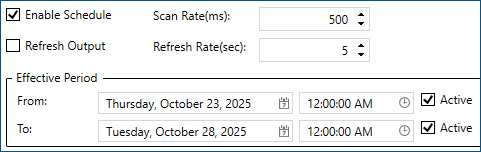
Schedule Output
The schedule output determines the runtime behavior of a given schedule. The schedule output can be one of the following types.
|
Output Type |
Description |
|---|---|
|
ValueSet |
The schedule is linked to a set of tags via ValueSets. ValueSets are groups of tags that can be used to write a set of values. These values can be identical or different. |
|
Data Tag |
The schedule controls a single tag value. |
|
None (Availability Schedule) |
The schedule does not write values to any tags, but it may be used to define the availability of a resource. The resource's availability may be checked by other products using this schedule. |
Event Notifications
You can enable generating event notifications, which you can visualize in Alarm Viewer.
Schedule Override
On the Runtime tab of a schedule, you can view the current status of the running schedule, including the next schedule event and its starting time.
You can override the schedule or clear a previous override operation. An override takes precedence over all other types of schedule events and is effective until cleared. Optionally, you can set it up as temporary for a specified period.