Monitoring the Status of a Redundant Cluster in Workbench
You can monitor the current status of all configured redundant clusters in Workbench under Unified Redundancy. You can also override the automatic switching rules and manually change the active server in an OPC UA or FrameWorX cluster, including OPC Classic or point manager sub-clusters. Learn more
To view the redundant clusters in Workbench:
- Open Workbench and in Project Explorer, expand your project > Servers and Redundancy and double-click Unified Redundancy.
-
In the Unified Redundancy Graph panel, view a graphical representation of all configured clusters, including the current state of the servers/connections. The color of the status icon indicates the following states:
- Grey: Status unknown.
- Red: The server is offline.
- Green: The server is online, and it is the active server in the cluster.
- White with a green border: The server is online but not active.
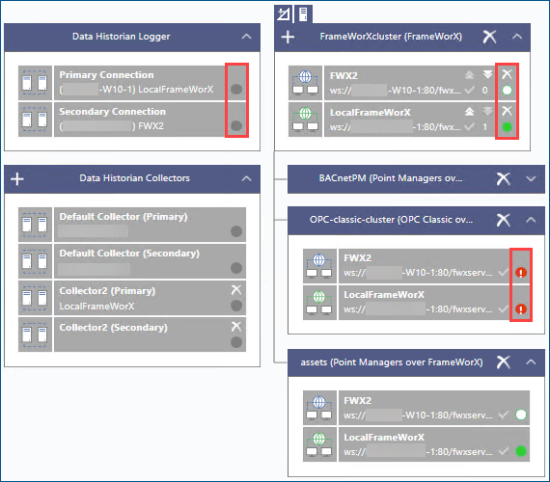
- Click a cluster or an individual node to display its settings in the right panel.
-
To manually change the active server in an OPC UA or FrameWorX cluster, including OPC Classic or point manager sub-clusters, right-click the desired server and select Make Active.