Configuring Point Manager Redundancy
Point managers access data through a FrameWorX connection. However, the connection to the point manager may fail, even though the active FrameWorX connection is still running. In GENESIS, you can use redundancy sub-clusters to configure redundancy for individual point managers without the need to switch over the entire FrameWorX communication.
As a prerequisite, you must configure FrameWorX redundancy. Learn more
To configure a redundancy sub-cluster for an individual point manager:
- Open Workbench and in Project Explorer, expand your project > Servers and Redundancy > Unified Redundancy and in the Unified Redundancy Graph panel, locate the FrameWorX redundancy box.
- In the Data Historian Collectors box heading, click
 to add a new sub-cluster, and in the Select Cluster Type dialog, select Point Managers and click OK. The sub-cluster settings dialog opens in the right panel.
to add a new sub-cluster, and in the Select Cluster Type dialog, select Point Managers and click OK. The sub-cluster settings dialog opens in the right panel. -
In Alias Name, enter the sub-cluster's name and in Manager, select the desired point manager from the drop-down list.
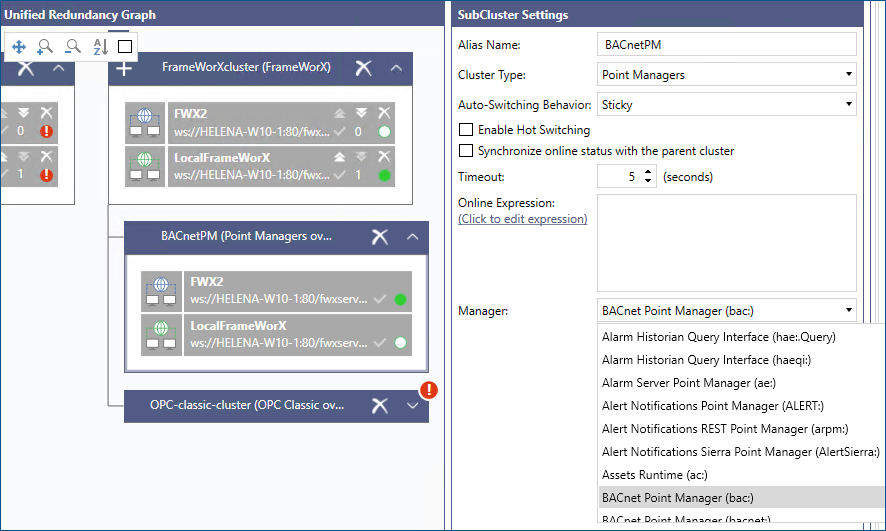
-
In Auto-Switching Behavior, select the desired strategy of switching back after the primary (higher priority) server goes back online.
- Sticky: The current connection stays active as long as the server is online, even though the primary or higher-priority server comes back online.
- Back to Primary: The connection switches to the primary server as soon as it comes back online.
- Best Available: When the cluster has more than two connections, it always switches to the highest priority connection that is available.
-
Configure the remaining switching settings, and then click Apply.
- Enable Hot Switching: When enabled, all data points are constantly subscribed to all servers in the cluster, which creates a buffer that covers the data loss caused by the switching time. However, it doubles the traffic (or more than that, if the cluster contains more than two connections). When disabled (default), the data points only subscribe to the failover connection after the switch, causing a gap in the data flow.
- Synchronize online status with the parent cluster: When enabled, the sub-cluster copies the status of the parent cluster, including additional conditions such as expressions.
- Timeout: Specifies how long after receiving no heartbeat from the active server the connection switches over, and the server is considered offline.
- Online Expression: Enables you to specify additional conditions for considering a server online or offline. For example, when a server is in maintenance mode, the connection does not switch to it, even though it is technically online.
-
In the right panel in Workbench, open Data Browser and expand Network Connections to verify that the new sub-cluster was added there.
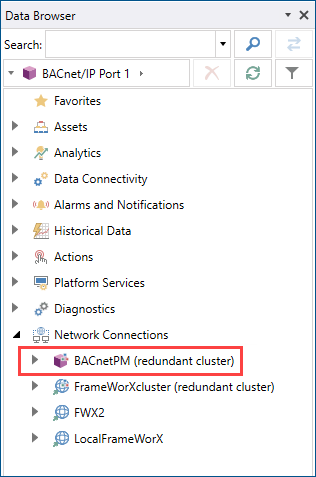 The point manager's sub-cluster only displays when the related point manager is running.
The point manager's sub-cluster only displays when the related point manager is running.