Starting GENESIS Point Managers and Services
The components in GENESIS are managed by their point managers, which in turn use various services to provide the functionality. You can start the service manually or set it up to start automatically on Windows startup.
GENESIS services are included in the list of Windows services and you can handle them there as usual, or you can use Workbench for easier management of services related to GENESIS components. In Workbench, the status of each service is indicated by a traffic light button that is displayed on the Home ribbon when you select the related component in the Project Explorer tree structure. You can also use the button to start or stop the service.
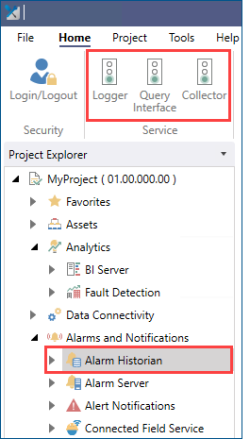
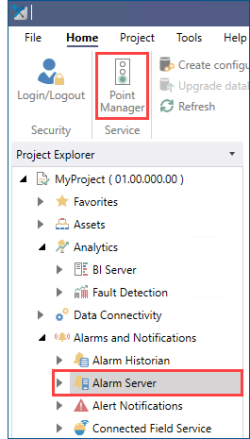
By default, GENESIS is set up to start only the necessary services automatically on the Windows startup. In the system configuration, typically performed after installing GENESIS, you can add more automatically started services by selecting the checkbox in the Run On Startup column when you get to the Available Configurations section.
In Workbench, you can view and configure all services in the Available Services chart.
To configure services in Workbench:
- Open Workbench and in Project Explorer, select MyProject.
-
On the Home ribbon in the Tools section, select Configure Services. The Available Services chart opens.
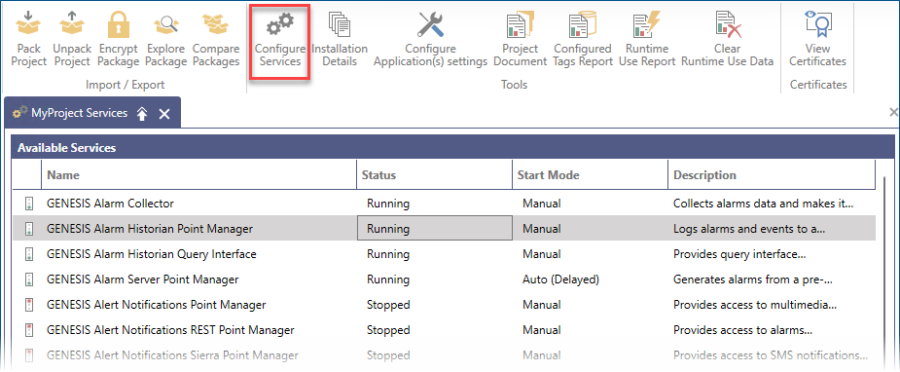
- Navigate to the desired service and check the Status column. To change the status, click the traffic light button next to the service name.
- To set up the default way of starting the service, click the field in the Start Mode column and select the desired option from the drop-down list (automatic, automatic with a delay, manual, or disabled).