Uninstalling GENESIS Version 11
This topic explains how to uninstall GENESIS version 11. It is important to correctly uninstall GENESIS before a new installation. However, you can save and reuse your current version 11 project data and configurations.
To uninstall GENESIS version 11:
-
In the Windows search box, enter add or remove and open Add or Remove Programs with administrator privileges.
 Alternatively, you can open the original installation file and start GENESIS_Setup.exe. Then proceed with step 3.
Alternatively, you can open the original installation file and start GENESIS_Setup.exe. Then proceed with step 3. - In the list of installed applications, select GENESIS and click Uninstall, and then click Uninstall again to confirm the action. If a Windows dialog appears, click Yes.
- When the uninstallation process finishes, click Close.
-
(Optional) Connect to the SQL Server and permanently delete the databases.
 This is an irreversible step, so make sure that you do not want to use the databases anymore. We recommend backing up each database before deleting it.
This is an irreversible step, so make sure that you do not want to use the databases anymore. We recommend backing up each database before deleting it.- In the Windows search box, enter ssms and open SQL Server Management Studio with administrator privileges. If a Windows dialog appears, click Yes.
-
In the SQL Server dialog, select the desired server and user, and then click Connect.
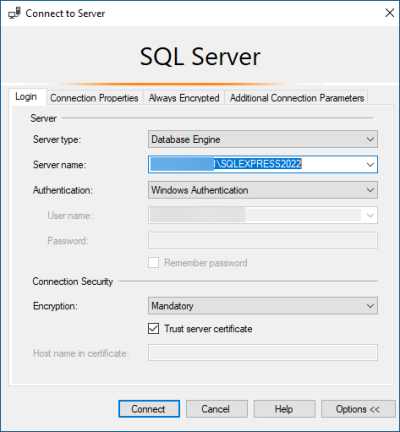
- In the left pane in Object Explorer, expand the Databases node and do the following steps for the IcoSetup database, and then for the IcoUnifiedConfig database.
- (Optional) Create the database backup.
- Right-click the desired database, hover over Tasks, and select Back Up.
In the Destination section of the Back Up Database dialog, confirm that the path for your backup is correct. If you need to change the path, select Remove to remove the existing path, and then Add to select a new path. In the Select Backup Destination dialog, click
 to navigate to the desired location, and then click OK.
to navigate to the desired location, and then click OK.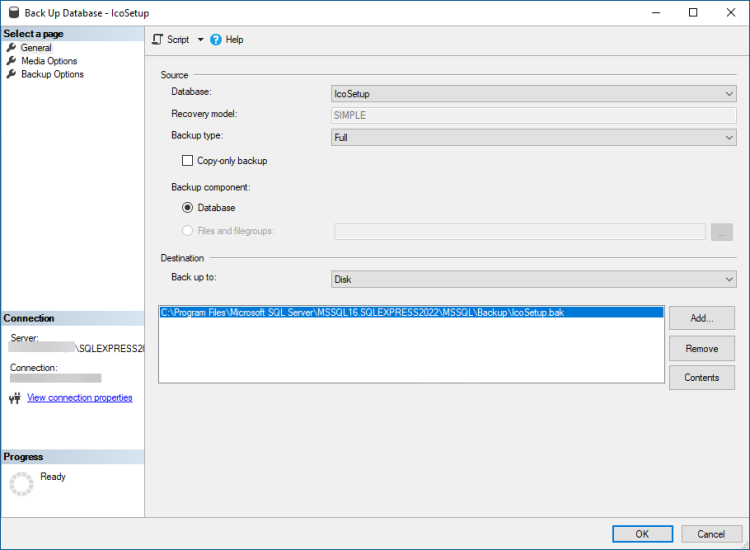
- Click OK to back up your database. For more details about the backup options, click the Help menu to access the Microsoft SQL Server Help.
- Right-click the desired database and select Delete, and then click OK to permanently delete the database.
- Delete the C:\ProgramData\ICONICS folder to prevent possible issues during the next GENESIS installation.
- Restart the machine.
 Uninstalling GENESIS does not remove any third-party software that was installed with it, such as Microsoft SQL Server. If needed, you must uninstall it separately.
Uninstalling GENESIS does not remove any third-party software that was installed with it, such as Microsoft SQL Server. If needed, you must uninstall it separately.
To remove the instance of Microsoft SQL Server installed with GENESIS, go to Add or Remove Programs, click Microsoft SQL Server 2022 (64-bit), and then click Uninstall and follow the prompts. When you get to the Select Instance dialog, make sure the SQLEXPRESS2022 instance is selected.