Backing Up GENESIS Databases on the SQL Server
GENESIS uses databases located on the connected SQL Server to save data and configurations. You may want to create a back-up copy of your databases, especially before uninstalling GENESIS or making any major changes to your system that might cause a loss of data.
To back up GENESIS databases on the SQL Server:
-
Using the Windows search box, open Microsoft SQL Server Management Studio.
The application is installed with GENESIS. -
In the SQL Server dialog, select the desired server and user, and then click Connect.
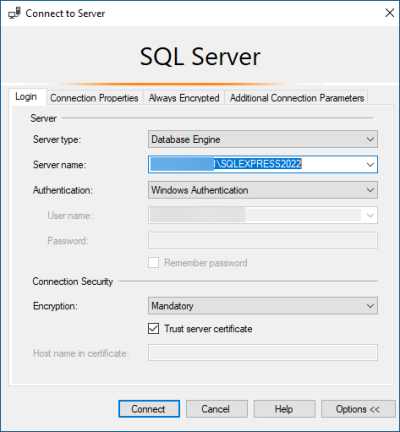
- In the left pane in Object Explorer, expand the Databases node and do the following steps for the IcoSetup database, and then for the IcoUnifiedConfig database. If you have configured custom databases for your project, back up those databases as appropriate.
-
Right-click the desired database, hover over Tasks, and select Back Up. The Back Up Database dialog opens.
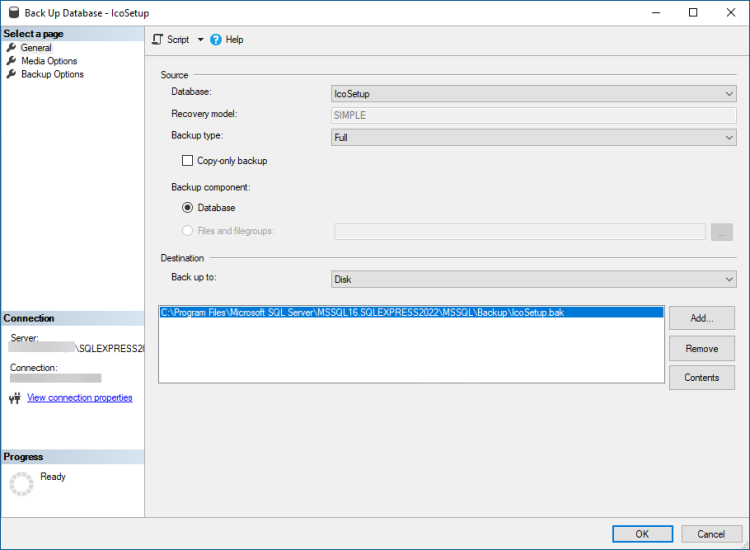
-
In the Destination section, confirm that the path for your backup is correct. If you need to change the path, do the following:
- Select Remove to remove the existing path.
- Click Add to select a new path. The Select Backup Destination dialog opens.
-
Click
 to navigate to the desired location, and then click OK to close the dialog.
to navigate to the desired location, and then click OK to close the dialog.
-
Click OK to back up your database.
For more details about the backup options, click Help to access the Microsoft SQL Server Help.