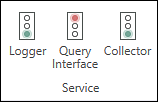Adding a Trending Display
You can use the Trend Viewer to create, configure, and plot real-time or historical data trends from various sources, such as alarms and historical data, through OPC UA and other data point connections through the FrameWorX™ server.
For the Start-Up Guide, you will create a graph that displays the Tank Temperature.
 Verify the Historical Data Logger service is running.
Verify the Historical Data Logger service is running. ![]() Learn how
Learn how
To add the temperature trending display:
- Open GraphWorX™ (use the Windows search box to locate and open the app).
-
On the Controls ribbon, click Trend Viewer, and then click in the canvas and drag a rectangle to add and size the trend chart.
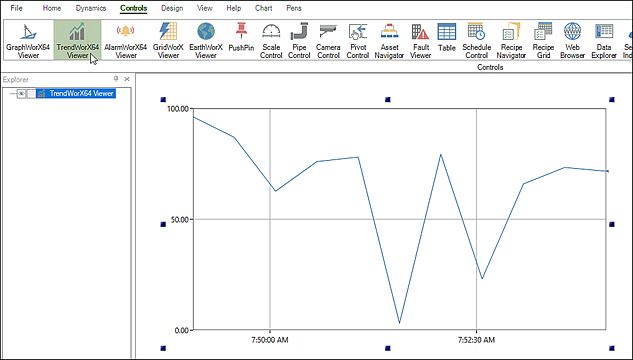
-
Double-click the chart to display the Configure your Control dialog.
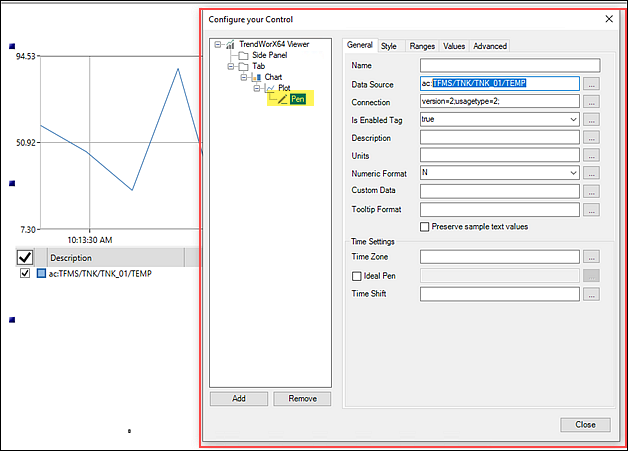
- Select Pen to open the General tab. Do the following:
- Click the Data Source ellipsis to open the Data Browser.
- From the Data Points tab, expand Assets > Tank Farm Management System > Tanks > Tank 01.
 The Data Source prefix ac: is used to point to Assets.
The Data Source prefix ac: is used to point to Assets. - Select Temperature (°C) and click OK to close the Data Browser.
- On the Ranges tab, select Auto Scale for both the Minimum and Maximum range, and then click Close.
-
On the Chart ribbon, go to the Legend section and select Position > Bottom. This displays descriptive information about the tank temperature.
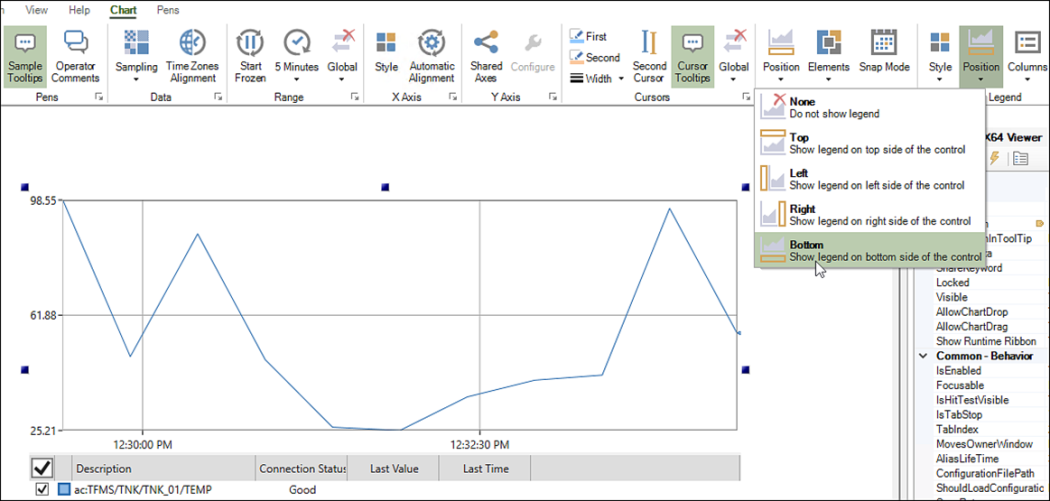
-
To view the Tank 01 Temperature in real time, click Runtime in the upper right corner, and then do the following:
-
Click the Real-time Cursors button. This places a blue horizontal line in the chart. You can move the line with the mouse to see various temperature values over time.
 You can adjust the default trend period (every 5 minutes) to suit your needs.
You can adjust the default trend period (every 5 minutes) to suit your needs.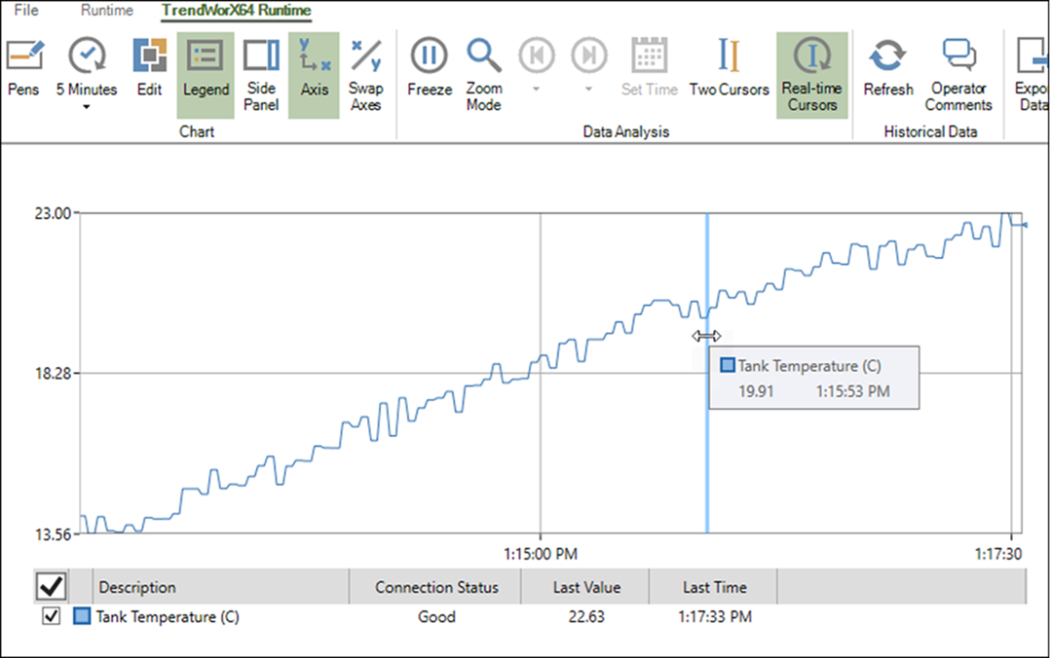
- When finished, click Configure in the upper right corner to return to the configuration mode.
- In the toolbar, click File > Save As and name the file. By default, the file is saved to C:\ProgramData\ICONICS\PubDisplay.
-