Importing 3D Files
GraphWorX 3D Viewport supports importing 3D models from various editors in multiple file formats (XAML, 3DS, DAE, OBJ, and IFC). Import options vary depending on the file format and may include asset creation and applying dynamics to geometries.
Import a 3D Model
- Insert a 3D Viewport to the display.
- In the main menu click File > Import.
- Browse the 3D model file you want to import. Only files that can be imported are displayed and you can apply the file filters to show only 3D files of a given format.
- Import Options dialog is displayed where you can specify details of the import process.
General Import Options
There are some import options available to all of the supported files, but some options are only available for certain formats.
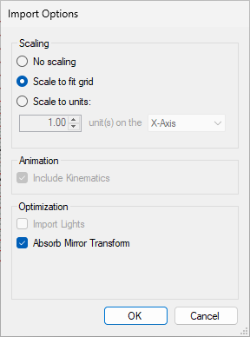
Scaling determines the final size of the imported model.
- No scaling - Preserves the original model dimensions
- Scale to fit grid (Default) - Automatically resizes the model to match the GraphWorX 3D grid dimensions
- Scale to units - Adjusts the model to a specific length in a chosen direction
Format-Specific Options
For Collada files (.dae) only:
- Include Kinematics: Converts Collada kinematics into GraphWorX dynamics
- Import Lights: Imports light objects from the source file into GraphWorX
For all formats:
- Absorb mirror transform:(Selected by default) Resolves rendering issues where mirrored objects appear black in fast rendering mode by absorbing mirroring transforms without visual changes
Building Information Models (BIM) Import
Building Information Models (.ifc files) contain detailed architectural data about buildings and their components. Due to their complexity, BIM imports allow for additional configuration options.
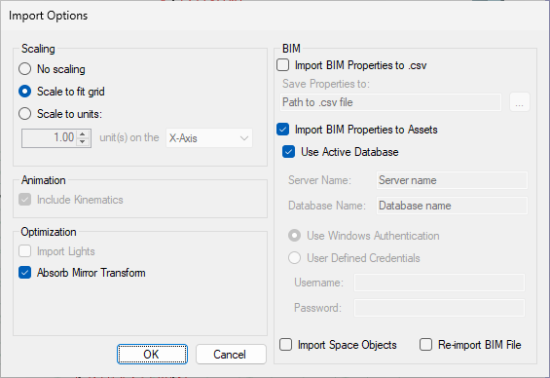
-
Import Space Objects: Include empty spaces (like room volumes) as geometry
-
Model Properties Import All parts of the building information stored in a BIM file are described by properties. These properties can be imported either into a .csv file or directly into Assets.
Option 1: Export to CSV File
- Select Import BIM Properties to .csv
- Specify the output file location
Option 2: Import to Assets Database
- Select Import BIM Properties to Assets
- Choose your database connection:
-
Active Database connection (recommended)
-
Manual connection: Enter server name, database name, and credentials
-
Re-import BIM File Re-import is a feature that helps you with updating a previously imported BIM model that is now changed without modifying the rest of the 3D. For instance if you add dynamics, annotations, or change the material of the model, you can opt to re-import it. This process updates, adds, or deletes any of the parts that are different in the model file, but it keeps the changes made in GraphWorX.