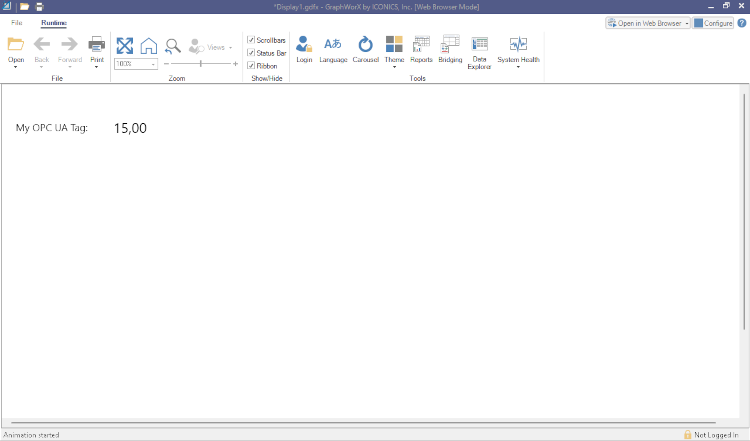Verifying an OPC UA Connection with GraphWorX
-
Open GraphWorX:
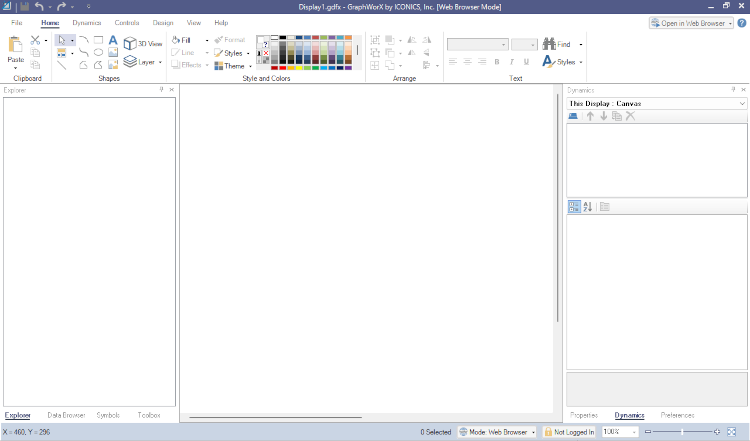
-
Add a descriptive label using the Draw Label Object from Home > Shapes > A):
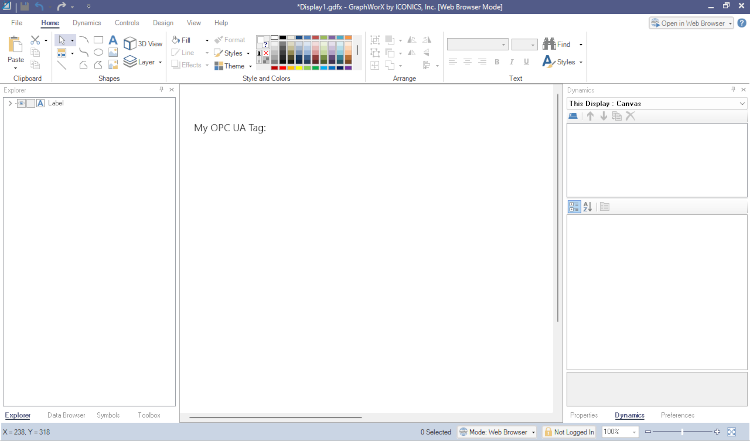
-
Add a Process Point element from Dynamics > Process Point and go to the right panel, tab Dynamics > DataSource:
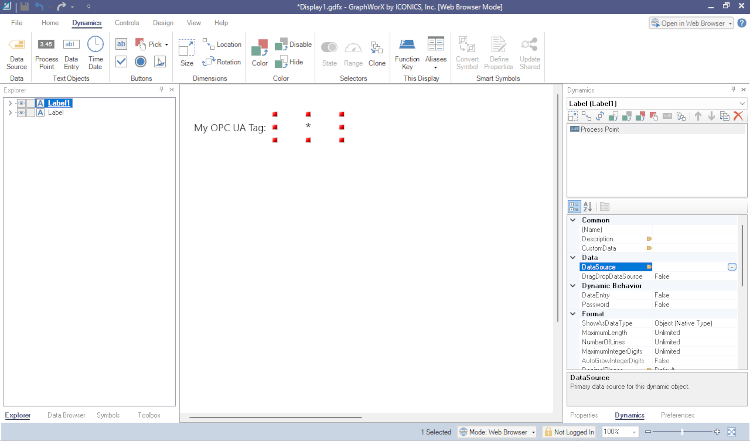
-
Select the dots to open the Data Browser, expand the path Data Connectivity > OPC UA > My OPC UA Connection > SYSTEM and select the tag MyTag Click OK to confirm.

-
GraphWorX will fill automatically the property DataSource:
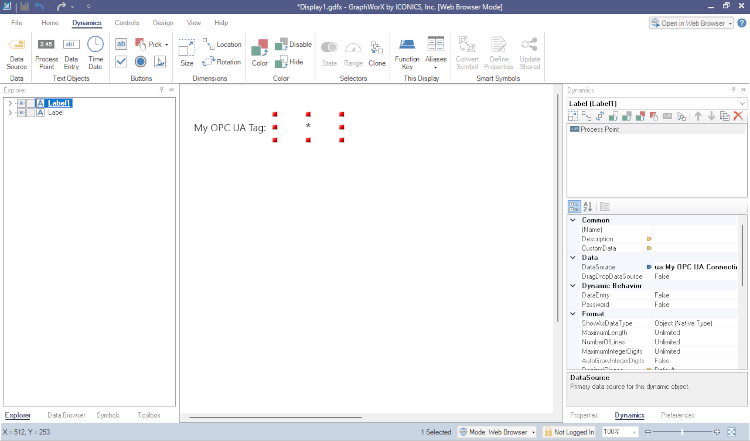
-
Now, you are ready to run this panel by opening the drop-down menu on top right, and select Desktop Runtime:
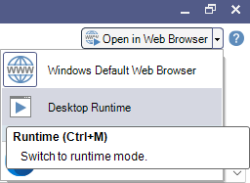
-
This will open a new window displaying current value for the OPC UA tag MyTag mapped in the previous steps: