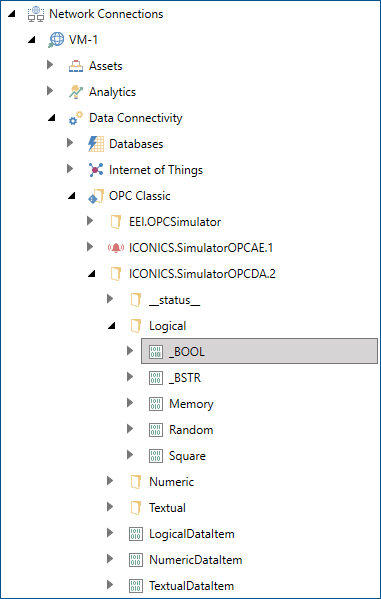Connecting to a Remote OPC Classic Device
This topic explains how to discover OPC Classic devices on a remote server using GENESIS. For more information about OPC Classic, refer to OPC Classic Overview or visit the OPC Foundation website.
To discover OPC Classic devices on a remote server:
-
Verify that the following conditions are met:
- GENESIS is installed and properly licensed on both the local and remote machines.
- The ICONICS Classic OPC Point Manager Windows service is running on the remote machine.
- The remote server is running and its DCOM settings are properly configured.
- Both machines are configured to allow FrameWorX™ communication.
- Open Workbench from the Windows Start menu.
-
In the Project Explorer, expand your project, then expand Servers and Redundancy, and double-click Server Connections.
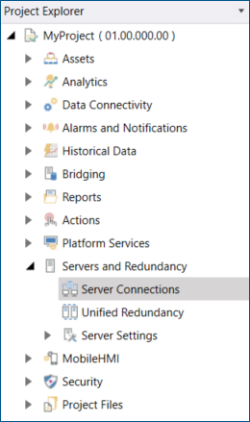
-
Select Click here to add new item to create a new connection and enter the following details into Connection Settings.
- Name: A unique identifier of the connection.
- Address: The host name or IP address of the remote machine.
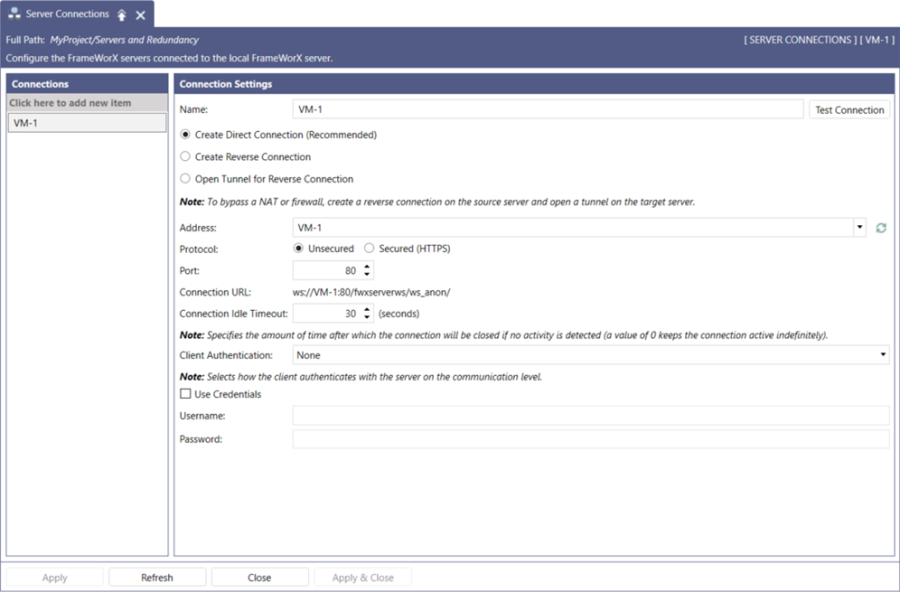
 For detailed information on configuring the connection, refer to FrameWorX to FrameWorX Communication.
For detailed information on configuring the connection, refer to FrameWorX to FrameWorX Communication. - Click Test Connection to verify the connectivity. If the test is successful, click Apply to establish the connection.
-
In the Data Browser in the right pane of the screen, expand Network Connections and the newly created remote FrameWorX server connection node.
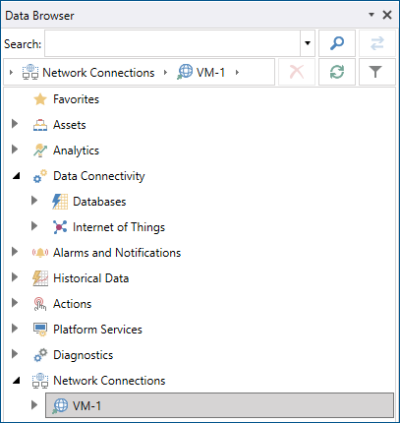
- Expand Data Connectivity, and then expand OPC Classic to automatically discover OPC Classic devices on the remote FrameworX server.
-
Expand the OPC Classic folder to display available OPC Classic devices hosted on the remote FrameworX server, and browse the available OPC servers such as ICONICS Simulator OPC Server to verify that the connection is successful.