Refreshing a Data Source on Demand
Data Sources can be refreshed on demand by writing to their @@Refresh tag.
To manually refresh a Data Source using a Data Entry in GraphWorX:
-
Open GraphWorX. From the Dynamics ribbon, select Data Entry, and then click in the canvas and drag the rectangle to add and size the control. The Data Entry is added to the screen, and Data Source is selected in the property grid.
NOTE: This procedure uses the SQL Server database, RollerChainManufacturing, and the OOE_Daily Data Source as an example.
-
In the property grid, select the box next to Data Source and click the three dots button to open the Data Browser.
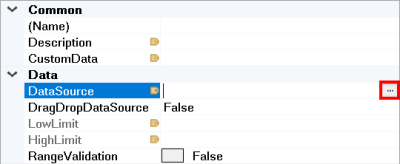
-
In the Data Browser, expand Data Connectivity > Databases > SQL Server > RollerChainManufacturing > Data Sources > OEE_Daily and select @@Refresh.
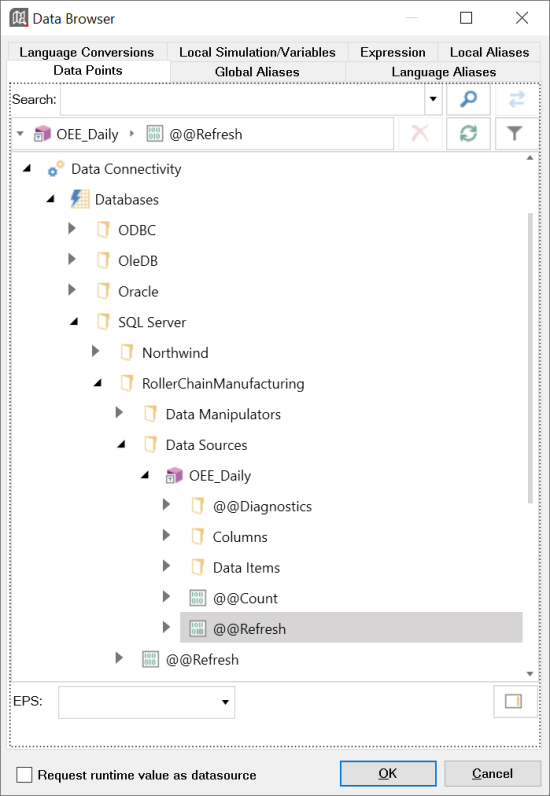
-
Click OK. The point name fills the box.
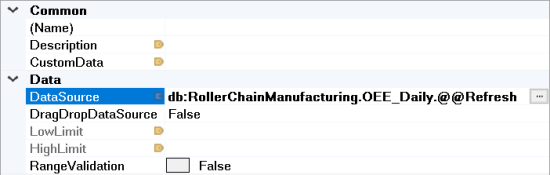
-
Click Runtime in the upper right corner of GraphWorX to start runtime mode. The Data Entry will display the value 0.00.
-
Select the Data Entry, write the value 1 and press ENTER. A success message will be displayed in the status bar, and the Data Entry will revert automatically to its value of 0.00.
-
The Data Source is refreshed, and updated data will be sent to all connected clients.