Running a Recalculation
In rare events, such as when remote collectors fail to deliver data on time due to network issues, or an incorrect calculation was previously performed, you can recalculate a portion of a calculated value.
To recalculate a calculated tag:
-
Open Workbench and in the Project Explorer pane, expand your project > Historical Data > Data Historian > Logged Data > Calculations.
 You can also access the settings by expanding Data Historian > Product Configuration and double-clicking Calculation Task Management.
You can also access the settings by expanding Data Historian > Product Configuration and double-clicking Calculation Task Management. -
Double-click the desired calculation tag and navigate to the Recalculation tab.
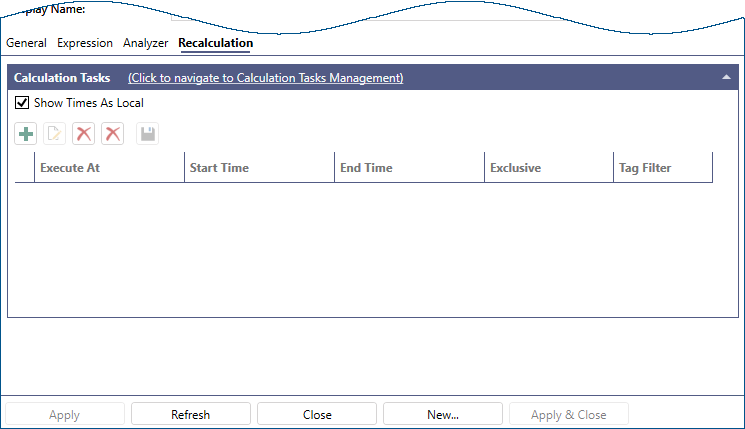
-
In the Calculation Tasks section, click
 . The Add/Edit the Task dialog opens.
. The Add/Edit the Task dialog opens. 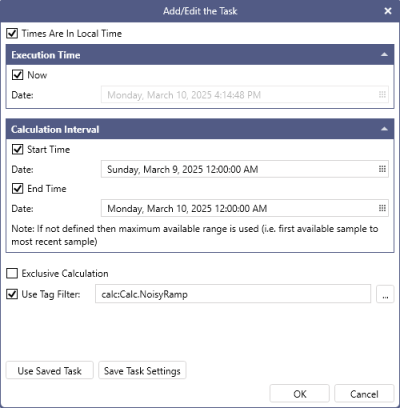
 You can use the Use Saved Task button to load the last saved settings into the dialog.
You can use the Use Saved Task button to load the last saved settings into the dialog. - In the Execution Time section, select a specific date and time to perform the recalculation. By default, it is set to Now, which starts the recalculation immediately. Since recalculation processing cannot handle multiple tasks simultaneously, if another recalculation is already in progress, the new calculation task is added to a queue and begins once the previous task has completed.
-
In the Calculation Interval section, specify the starting point and/or the end of the time interval to which the recalculations are applied. Clear the Start Time checkbox to begin recalculations from the logger's first available sample. Clear the End Time checkbox to end the recalculations at the current calculation time.
 It is generally safer to specify a recalculation start time. Without it, the system may perform CPU-intensive searches to locate the first known sample(s), particularly if the logger has been running for an extended period. Additionally, an unspecified start time can result in a wide recalculation interval, which may take significantly longer to process.
It is generally safer to specify a recalculation start time. Without it, the system may perform CPU-intensive searches to locate the first known sample(s), particularly if the logger has been running for an extended period. Additionally, an unspecified start time can result in a wide recalculation interval, which may take significantly longer to process. - (Optional) Select Exclusive Calculation to pause processing new calculations until all older values are recalculated. This setting is useful when the value of a new calculation depends on one or more previously calculated values.
-
In Use Tag Filter, specify the tags to be recalculated. By default, the name of the tag that you are configuring is selected , which means that the recalculation will only apply to that specific calculated tag. However, you can click
 next to the field to select a different tag. The field also supports wild card characters such as * or ? to filter a set of tags for the recalculation. If the field is left blank, all configured calculated tags are recalculated.
next to the field to select a different tag. The field also supports wild card characters such as * or ? to filter a set of tags for the recalculation. If the field is left blank, all configured calculated tags are recalculated. - (Optional) Click Save Task Settings to save the recalculation task for later use. If not saved, the task is automatically removed once it is processed.
- Click OK to close the dialog. Use the buttons in the main dialog to add, edit, or remove other calculation tasks, and then click Apply. The recalculation is published and the processing can begin. You can monitor the progress in the recalculation dialog.