Displaying and Acknowledging BACnet Alarms
After subscribing to a BACnet alarm source, you can view and acknowledge the alarm and event notifications using the Alarm Viewer control in the GraphWorX runtime mode. The Alarm Viewer receives alarm and event notifications (changed states of configured BACnet alarms) that are provided by the subscribed event points, and displays each received notification in a separate row. Various text and background colors indicate the state of the alarm.
You can acknowledge the alarm and event notifications in the same grid.
To display and acknowledge a BACnet alarm:
- In GraphWorX, open an existing display containing an Alarm Viewer configuration with one or more event points subscribed to the desired alarms, or create one.
- In the upper right corner, click
 to view the logged alarm values. GraphWorX switches to the runtime mode and the toggle changes to
to view the logged alarm values. GraphWorX switches to the runtime mode and the toggle changes to  .
. -
View the alarm states in real time. (This image displays general sample data, not real BACnet alarms.)
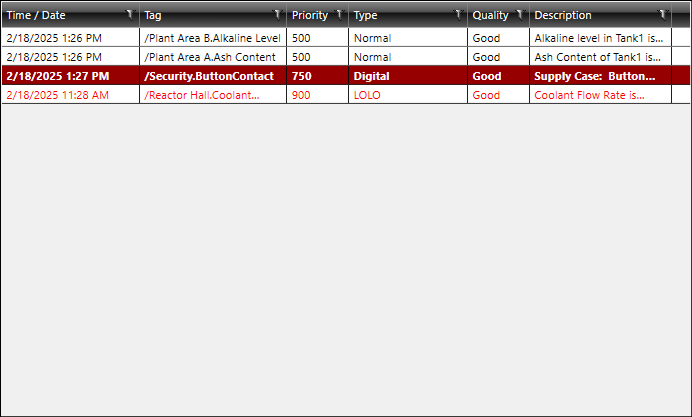
The colors in the displayed table indicate various states of the alarm:
Background and Text Colors
Alarm/Event State
White background and black text
The alarm state is not active but it occurred in the past. You can clear this information from the list.
White background and red text
The event is still in the alarm state but it has already been acknowledged.
Red background
The event is in the alarm state and has not been acknowledged yet.
These colors are the default setting. You can change the look in the Alarm Viewer configuration when adding a new alarm display. - (Optional) In the Alarm Viewer grid, click a column heading to order the displayed items by its values. To filter the data, click
 in the desired column and set the available filtering options.
in the desired column and set the available filtering options. -
To acknowledge an alarm or event, double-click the desired row with an unacknowledged notification.
To select all or multiple notifications, do the following:
-
Double-click inside the Alarm Viewer control but outside the grid to display the Alarm Runtime tab on the top ribbon, and then click Acknowledge Alarms.
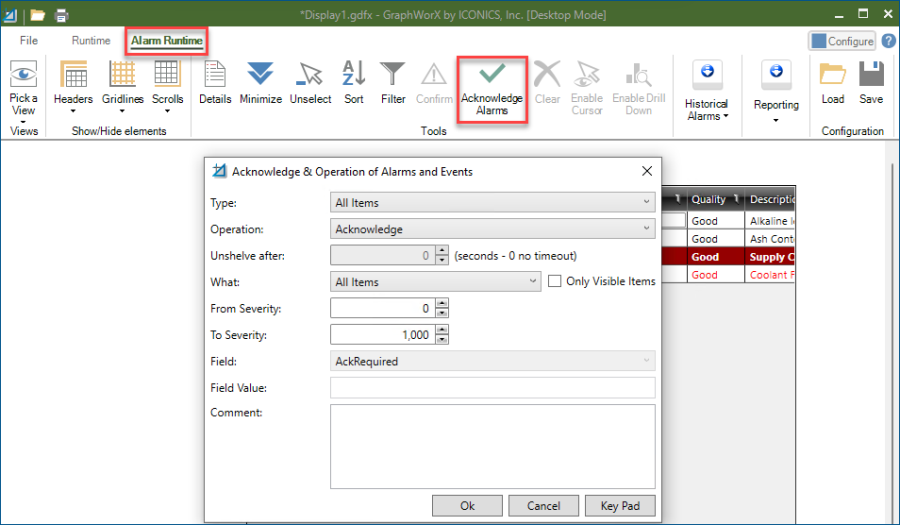
-
Keep the default settings to acknowledge all alarms and events or edit the options as desired, and then click OK.
-