Starting the BACnet Point Manager
Before you can start using BACnet in GENESIS, you need to make sure that the BACnet point manager is running. If it is turned off, you can start it in Workbench whenever needed, or you can set up the service to automatically start on the system startup.
To start the BACnet point manager:
- Open Workbench and select your project in the Project Explorer.
- Expand Data Connectivity and select BACnet.
-
On the Home tab of the top ribbon, check the Point Manager semaphore. If it is red, click the semaphore to switch it on. Green light indicates that the service is running.
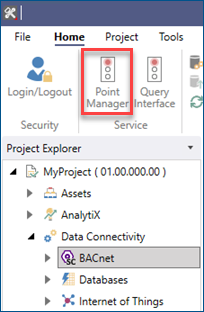
-
(Optional) Change the settings of the BACnet point manager service to start automatically on the Windows startup.
- In the Windows search box, enter services and open the Services application with administrator privileges.
- In the list of services, right-click GENESIS BACnet Point Manager and select Properties.
-
On the General tab of the properties dialog, expand the Startup type drop-down list and select Automatic.
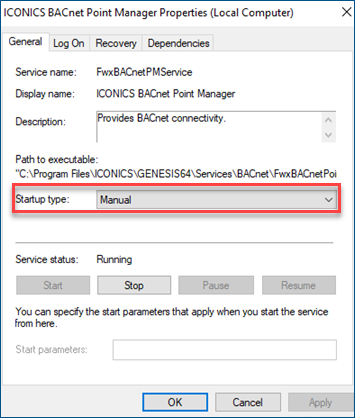
- Click Apply, and then click OK.
What's Next?