Overriding History Settings on a BACnet Device
By default, all devices grouped under a channel inherit the history settings from the channel configuration. If needed, you can override these general settings on individual devices.
To override history settings on a device:
- Open Workbench and in the Project Explorer pane, expand your project > Data Connectivity > BACnet > Channels.
- Expand the desired channel and network, and then double-click the desired device to open the settings.
-
Navigate to the History Settings section and select the checkbox for each parameter that you want to edit. This activates the options in the drop-down list.
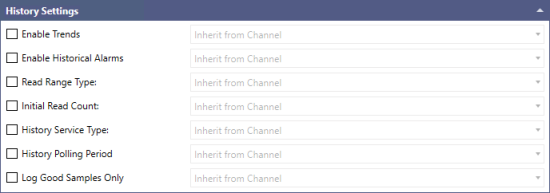
- In Enable Trends and Enable Historical Alarms, select Enable or Disable to switch the function on or off.
-
In Read Range Type, specify which parameter of the history values is used to determine the starting point of the reading. In the options containing two different read range types (for example Time, Sequence Number), the first type is used for the initial reading and the second one for all subsequent readings.
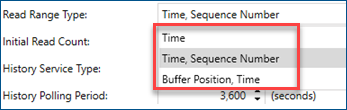
- Time: Starts reading from the oldest previously unread value based on their timestamps.
- Sequence Number: Starts reading from the item with the lowest unread sequence number (if these are supported by the device/trend log object).
-
Buffer Position: Starts reading the buffer from the position specified by the reference index.
Since the other methods have better optimization, we do not recommend this option.
- In Initial Read Count, set the number of values to be read in the first reading.
-
In History Service Type, select one of the options from the drop-down list:
- Automatic: Uses event notifications if they are supported by the device and configured. Otherwise, it falls back to polling.
- Event Notifications: Does not read new values until receiving an event notification from the device.
- Polling: Reads new values periodically at the interval set in the History Polling Period.
- In History Polling Period, specify the time interval of reading the data when polling is used.
- In Log Good Samples Only, select Enable if you do not want to collect values that are evaluated as bad. Then click Apply.
What's Next?