Configuring Twilio SMS and Text-to-Speech in Workbench
After setting up your Twilio account and obtaining the required information, you can create a Twilio configuration for outgoing SMS and Text-to-Speech in Workbench.
Before you can use the Twilio configuration for sending notifications from GENESIS, you need to set up Twilio account credentials in the environment variables. Learn more
To configure Twilio SMS and Text-to-Speech in Workbench:
- Open Workbench and in Project Explorer, expand your project > Alarms and Notifications > Alert Notifications.
-
Right-click Twilio Configurations and select Add Twilio Configuration. The new Twilio configuration dialog is displayed.
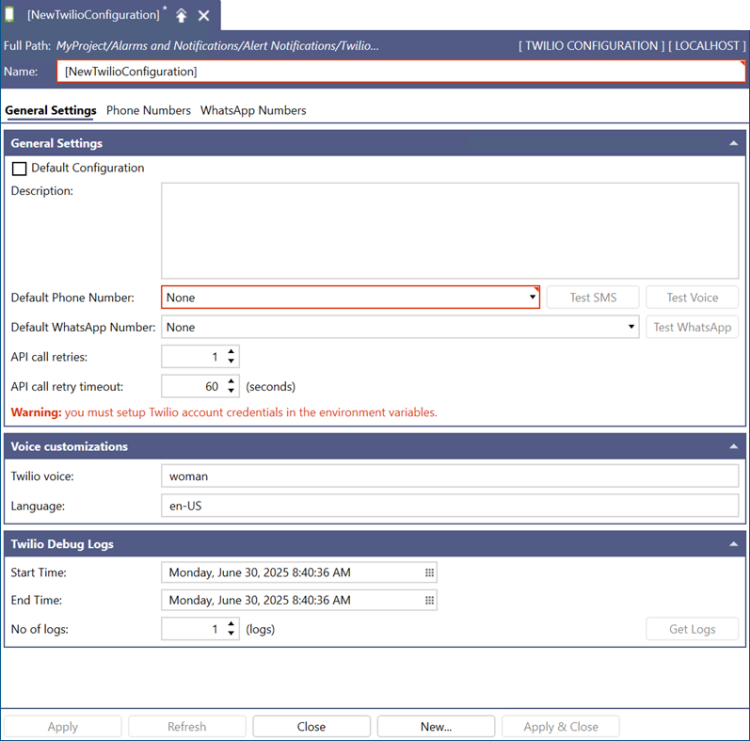
- In the Name field, enter a unique identifier. Optionally, add a Description.
- Select the Default Configuration checkbox to make this configuration default. The alert notification service (GENESIS Alert Notifications REST Point Manager) requires a default Twilio configuration to send Twilio alerts.
-
In Default Phone Number, enter the number to be used for sending SMS and Text-to-Speech notifications via Twilio. Do the following:
- Go to the Phone Numbers tab and select Click here to add new item.
- Name the new item in the Name column and in the Phone Number column, enter the virtual phone number that you have obtained in your Twilio account.
- Go back to the General Settings tab and in Default Phone Number, select the newly added phone number from the drop-down list.
- Click Apply to save the configuration, and then test the functionality by sending a test SMS and Text-to-Speech message.
- Click Test SMS next to the Default Phone Number box to open the Send a test message dialog.
- In To, enter the desired receiving phone number, and then click Send Message. You should receive the SMS to the selected number as expected.
- Click Test Voice and send a test Text-to-Speech in the same way.
What's Next?