Using Alarm Filters
This topic explains how to how to filter the alarm events that are logged by a collection defined in Alarm Historian. By default, a collection logs events that are triggered by alarms in a specific area. You can set simple filters based on the alarm event's severity range or its type (simple, tracking, or condition). You can also filter the events based on the values of their fields by setting a Client Alarm Filter expression. Each alarm event is evaluated against this expression and collected if it meets the criteria.
 To set up alarm filters, your project must contain an Alarm Historian database.
To set up alarm filters, your project must contain an Alarm Historian database.
To set up alarm filters:
- Open Workbench and go to Project Explorer.
- Expand Alarms and Notifications > Alarm Historian > Logged Alarms, and then double-click the desired collection.
-
On the General tab in Client Alarm Filter, write the expression determining the logging criteria based on the values of the configured fields. Click the Arithmetic, Relational, Logical, Bitwise, Code Blocks, and Functions buttons to use the built-in operators and functions in the expression.
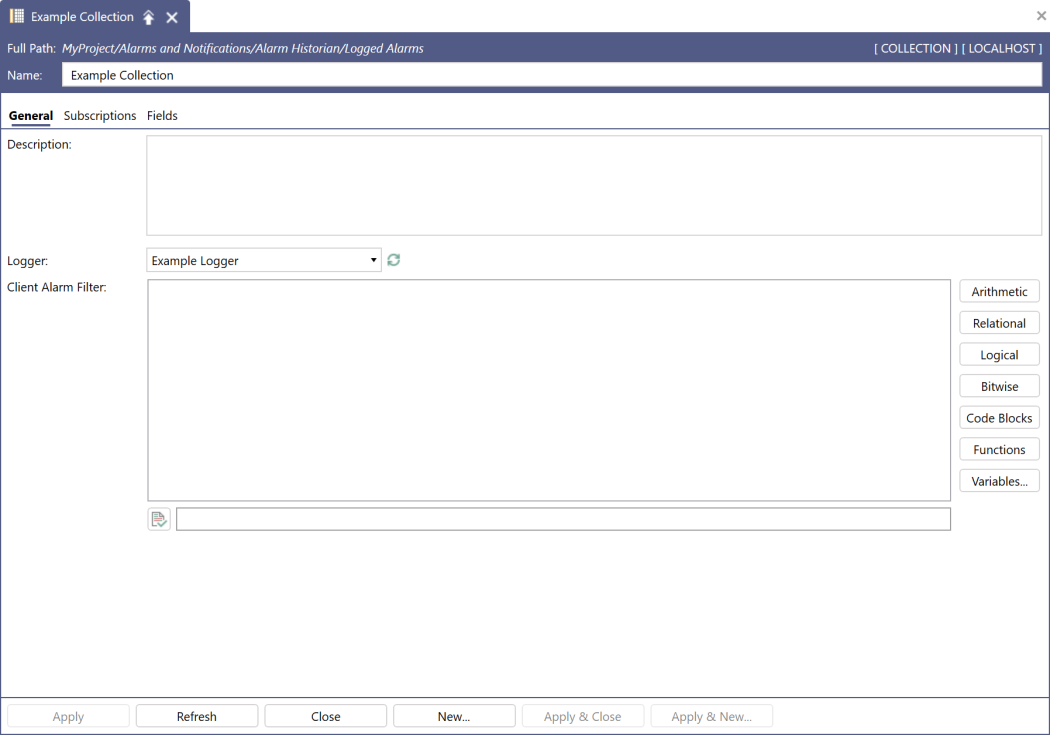
- Click the Variables button to select the name of the desired field, and then click OK to paste it in the expression text field.
-
After writing your filter expression, click
 below the expression editor to verify the syntax.
below the expression editor to verify the syntax.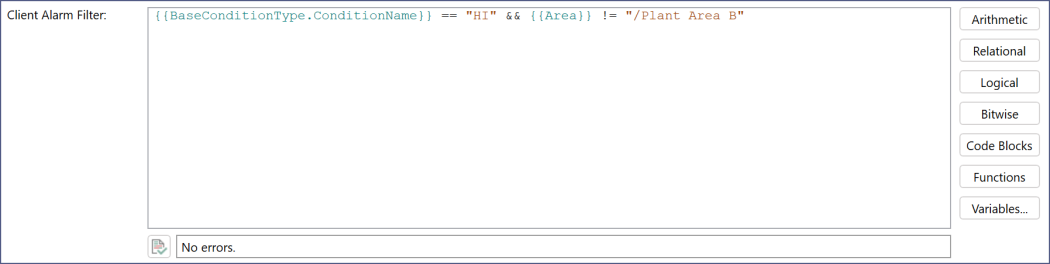
-
(Optional) On the Subscriptions tab, use the Minimum Severity and Maximum Severity fields to set a range for filtering the alarm events by severity.

- (Optional) Use the Subscribe Simple Events, Subscribe Tracking Events, and Subscribe Condition Events checkboxes to collect specific types of alarm events, and then click Apply.