Configuring a Subscription
Subscriptions define the alarm and event sources that the collectors are connected to and manage filtering based on severity.
To configure a new subscription:
- Open Workbench and in Project Explorer, expand your project > Alarms and Notifications > Alarm Historian >Logged Alarms, and then double-click the desired collection.
-
On the Subscriptions tab, click Add to display the new subscription settings.

-
In the Name field, enter a name for the subscription.
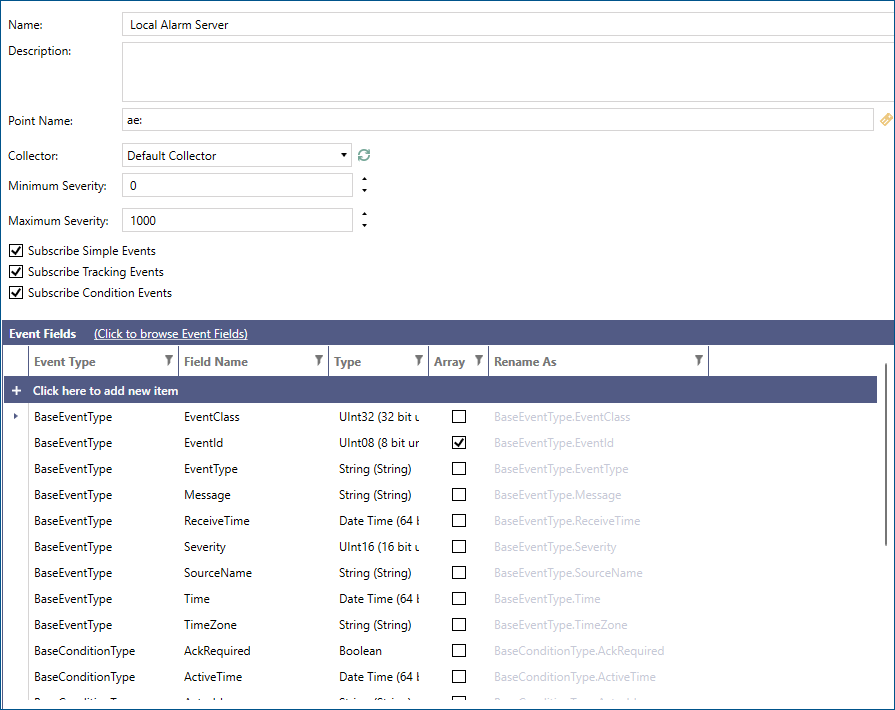
- In Point Name, enter ae:. Click
 to browse for available data points.
to browse for available data points. - From the Collector drop-down, select the desired collector, and then edit the remaining settings as needed.
-
In the Event Fields section, select Click to browse Event Fields. The Select event types and properties dialog is displayed.
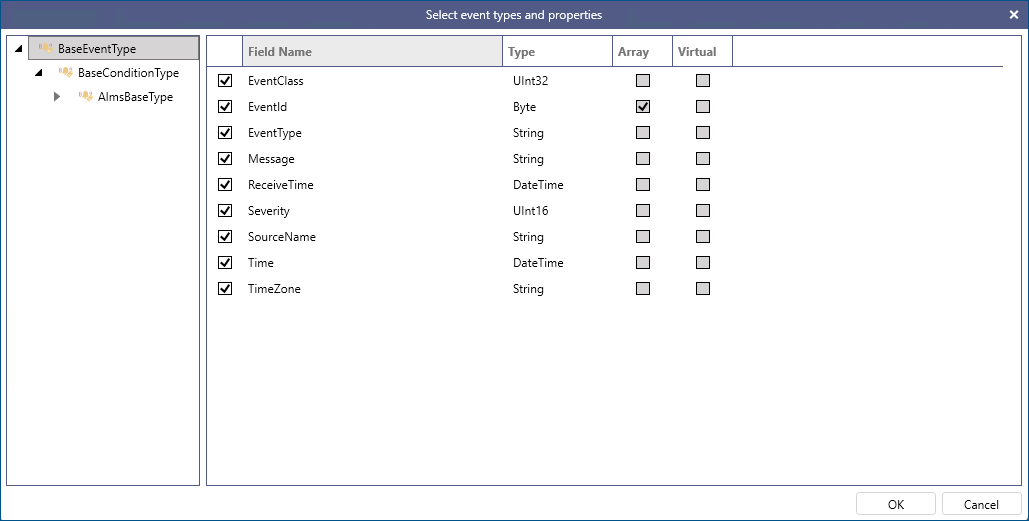
-
For the BaseEventType and BaseConditionType categories, specify all the fields. For the AlmsBaseType category, select Area, and then click Apply to add the subscription to the Local Alarm Server.
Right-click anywhere in the grid to select all or clear all fields. -
On the Fields tab, click Generate Fields from selected Subscription to automatically insert each field that is present in the selected subscription.
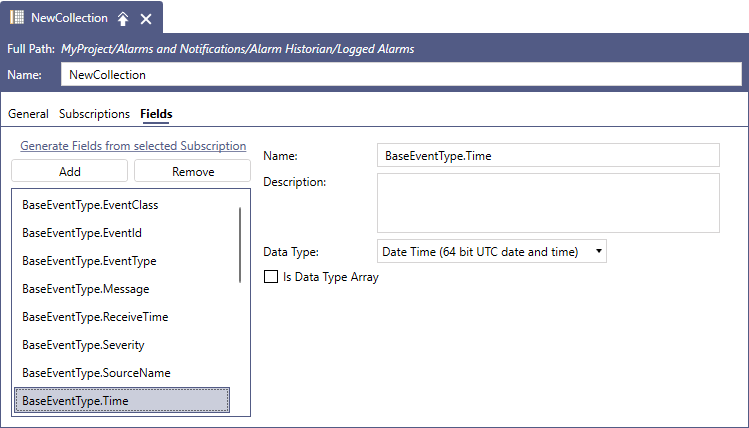
-
Edit the event fields as needed, and then click Apply.
Select a field to edit its name, description, or data type. Right-click a field for other options, or use the Add and Remove buttons.