Configuring a Collector
Collectors connect to various alarm sources such as OPC AE, OPC UA, or BACnet, and gather alarm event notifications. There is always only one automatically created in-process collector called Default Collector. You cannot delete the default collector but you can configure other remote or stand-alone collectors as needed.
To configure a new collector:
-
Open Workbench and in Project Explorer, expand your project > Alarms and Notifications > Alarm Historian, and then right-click Collectors and select Add Collector. The Collector Configuration window is displayed.
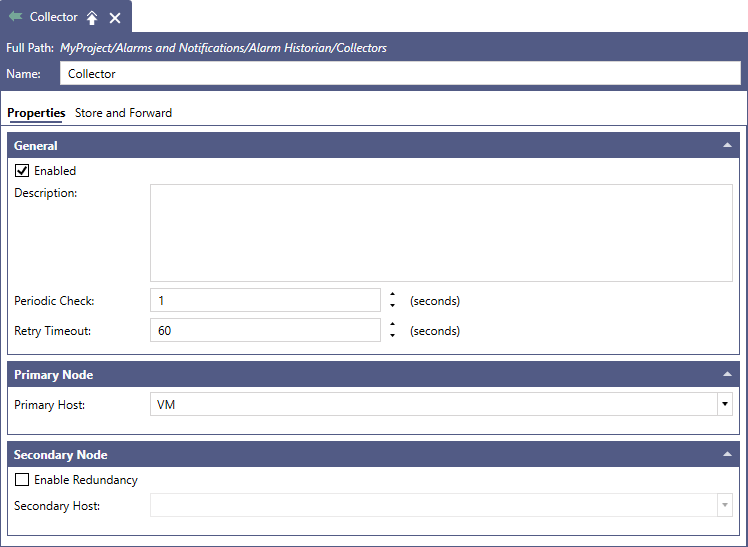
- In the Name field of the configuration dialog, enter a name for the collector.
- In the General section, make sure that the Enabled checkbox is selected (checked).
-
In the Primary Node section, enter the name of the primary server in Primary Host.
You cannot specify a primary and secondary host for the Default Collector. It copies the Alarm Historian setting. - In the Secondary Node section, select Enable Redundancy and specify the Secondary Host name to create a redundant connection.
- On the Store and Forward tab in the Directory field, enter the path to the folder for storing the data. Click
 to browse for the desired directory.
to browse for the desired directory. - Edit the remaining Store and Forward settings, and then click Apply to save your changes.