Adding a New Network using SNMP Connector
A Default Network will automatically be listed underneath the SNMP branch of the SNMP Connector tree control. When adding a new network, it can be set as "Default" by clicking a check box. A red arrow then appears over the icon to signify it as the Default.
To Add a New Network
-
Right-click the SNMP folder in the tree control and select
 Network from the drop-down list.
Network from the drop-down list.
Adding a New Network via the Project Explorer
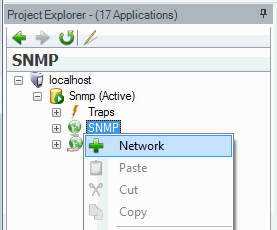
-OR-
Select the SNMP folder from the Project Explorer then click the Add button in the Edit section of the Home ribbon in Workbench, then select Network.
Adding a New Network via the Add Tool in the Workbench Ribbon
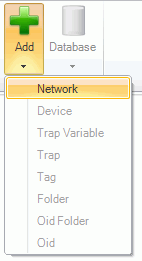
-
Edit the Network Settings as described in SNMP Explorer/Edit Network Settings.
See also: