Language Alias Database
The Configurator provides a Configuration Database Wizard for creating new SQL Server and SQL Server Express configuration databases.
To create a new configuration database in the Configurator:
-
Right-click on the server name and select the New Database command from the context menu.
The Language Alias - SQL Database Wizard appears as shown in the figure below.
Select the SQL Server
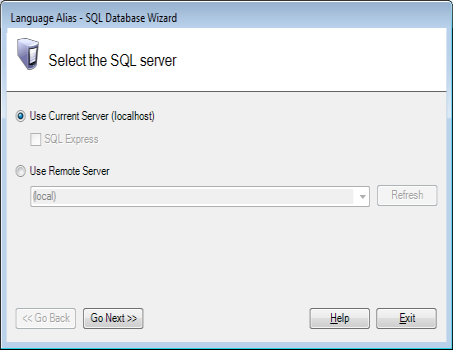
-
If you aren't using the Default SQL Server, you need to supply your security credentials too.
Select the SQL Server
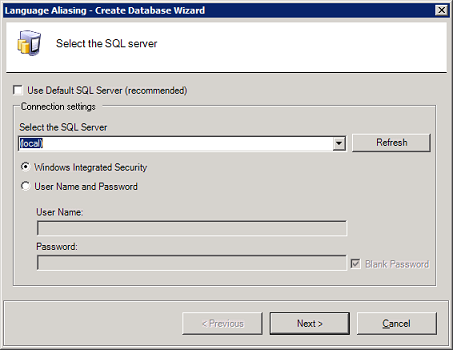
-
Click Next.
-
On the final step of the wizard below enter or change the name, size, and log file behavior, and whether you want to include Sample Data. Click the Finish button.
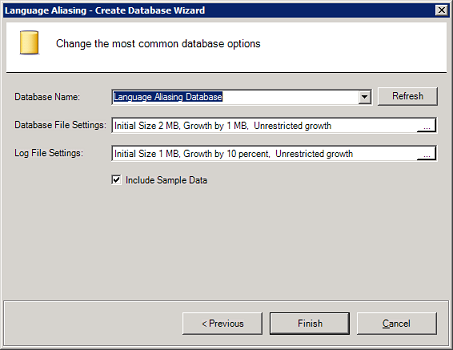
The configurator creates a Microsoft SQL Server database: The Configurator uses Universal Data Link (.udl) files to connect to a Microsoft SQL Server or a SQL Server Express database.
Only one database can be active at a time. Active databases have an icon with a green arrow ![]() . To make a database active, right-click on the database name and select the Make Active command from the context menu.
. To make a database active, right-click on the database name and select the Make Active command from the context menu.
The Make Active Command
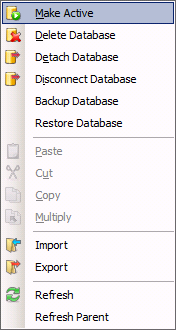
Using the Language Alias Browser
Throughout the GENESIS64 client applications, such as GraphWorX64, TrendWorX64, and AlarmWorX64, you can use language aliases in certain data fields (e.g. process points and trend pens). To select language aliases, open the Language Aliases tab in the Unified Browser, shown in the figure below. Select a language alias from the Unified Browser, which includes all language aliases in the language alias database. This eliminates the need to manually type in the alias names. All language aliases that are configured in the Language Aliasing Configurator are conveniently available to choose from inside the browser. The tree control of the Language Aliasing Configurator is operationally identical to the tree control of the Browser.
Language aliases use the following syntax: /*language_alias_name*/. Select a language alias by double-clicking the alias name.
Aliases shown in the Global Alias Browser
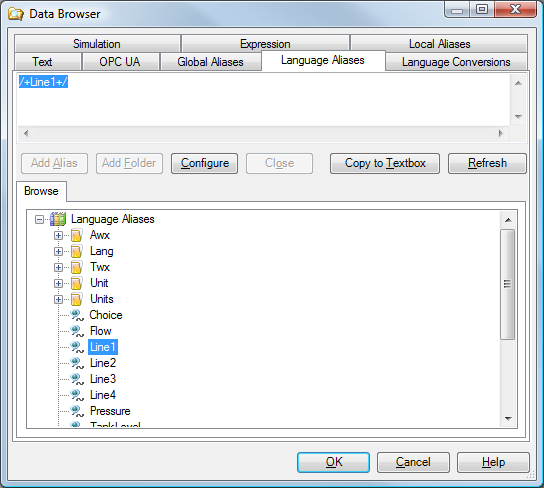
|
|
Note. The FrameWorX server must be running in order for the Data Browser to correctly function. |
See Also: