Language Alias Translation
Language alias translation takes an alias string in your process point or trend pen and converts it to a lookup value stored for different languages in the alias definition based on the current selection for a system's locale.
Note: An Alias Group object is a folder that contains aliases that are similar, part of a project, start with a certain letter, or organize your aliases using whatever scheme is best suited to your purpose.
This topic describes how to create and use alias in a translation function.
Create or Modify an Alias
To Create an Alias:
-
Click on Start > Programs > ICONICS > Tools > Language Aliasing
OR
With the classic Workbench open, click on the Language Alias button
 or bar to view this tool, as shown in the figure below.
or bar to view this tool, as shown in the figure below.
New Alias Command
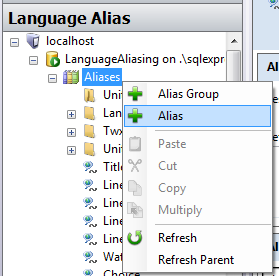
-
Enter a name into the Name text box
-
Enter a description that will help you remember the purpose of the alias into the Description text box (optional).
-
Enter a default translation into the Default Translation text box. This is optional, but highly recommended, as it saves you from having to enter the same translation in all of the different language fields.
-
For any translation that isn't the default, enter that translation into the Translation fields for each of the languages you will support.
-
Click Apply to enforce your new alias definition. Changes you make to the LAS database are propagated to clients in 1 to 3 seconds, on average.
Notice that several languages are blank. English, Czech, Russian, and Chinese will display the Hello World! alias in its default form unless their values are further specified.
To Edit an Alias:
-
Double click on the alias name in the LAS configurator.
-
Make the changes you desire.
-
Click the Apply button.
See Also: