Automatically Update Project When License Changes
To make sure that users are able to use applications they purchased and are not bothered by those they haven't, the Workbench listens for changes to the installed license, and if it detects an appropriate change it will guide the user through enabling or disabling Workbench providers and applications to match the new license. This makes the process of applying a new license more intuitive. The process is optional. Users are free to not add or not remove providers.
When the Workbench detects a change (this may take a few seconds), it pops up a special notification that prompts the user to start the system update process.
Notification Message
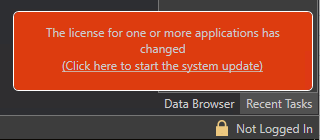
When the user selects the message, a Project Update Wizard appears and guides the user through the process of updating the project to match the license. The process can be canceled at any time. If canceled, no changes will be made, and the user will not be prompted for any further changes unless the license changes again. Changes can still be made manually in the "Configure Application Setting(s)" dialog.
Project Update Wizard
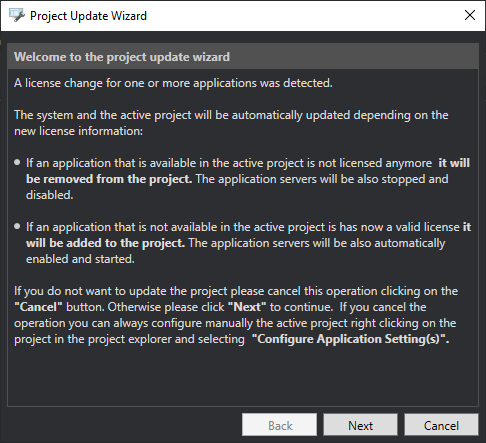
If the Project Update Wizard needs to remove an application, it will hide the provider in the Workbench tree and disable the associated services or in-process point managers. No configuration databases will be removed, so no work will be lost if an application is mistakenly removed. (Configuration tables or databases must be removed manually if the user desires.)
If the Project Update Wizard needs to add an application, it will prompt the user for SQL Server credentials used for the configuration database. The user will have the option to overwrite existing configuration data or keep the configuration already present. The providers will be added to the Workbench tree and any associated services or in-process point managers will be enabled.
Changes will be made once the user selects Update on the last page of the wizard. They may take a few minutes. Depending on the changes, the wizard may notify the user that a restart of FrameWorX is to be required.
If the user canceled a project update prompt and later decides they would like to finish the process, they can use the Update Applications button on the Project ribbon to launch the Project Update Wizard.
See Also: