Mobile Ribbon Menu
Select File> New> Windows Mobile from the GraphWorX64 Viewer menu to create a new Mobile Display. You'll notice that the Ribbon now has a new tab that contains all of your MobileHMI configuration and display features.
Once in Mobile Configuration mode, a mobile faceplate appears around the document content. A mobile style will be applied to all visual elements and a mobile tab will appear and become selected in the Ribbon.
Ribbon
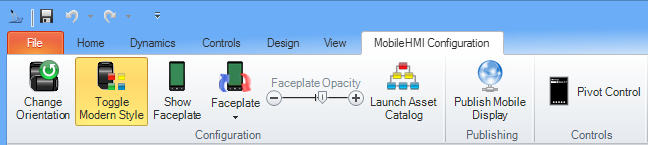
- Change Orientation - Rotates the orientation of the mobile device in configuration mode.
- Toggle Modern Style - Toggles between the Metro and default theme styles on device displays during configuration and runtime emulation.
- Show Faceplate -
- Faceplate - Changes the faceplate around the edge of the mobile device display.
- Faceplate Opacity - This sliding scale between the "-" and "+" allows you to adjust the opacity of the faceplate.
- Publish Mobile Display - Mobile displays publish in a similar manner to standard GraphWorX for Mobile. The default publishing location for mobile displays is a MobileHMI subdirectory underneath PubDisplay. The MobileHMI application navigates to these displays by default.
- Pivot Control - Pivot Controls let you integrate the mobile device menu style in GraphWorX for Mobile, allowing you to swipe between multiple pages of information. This feature is analogous to the tab control in traditional desktop applications.
See Also
Downloading the Application from Windows Marketplace