JSON Content Designer Window
JSON Content Designer Window
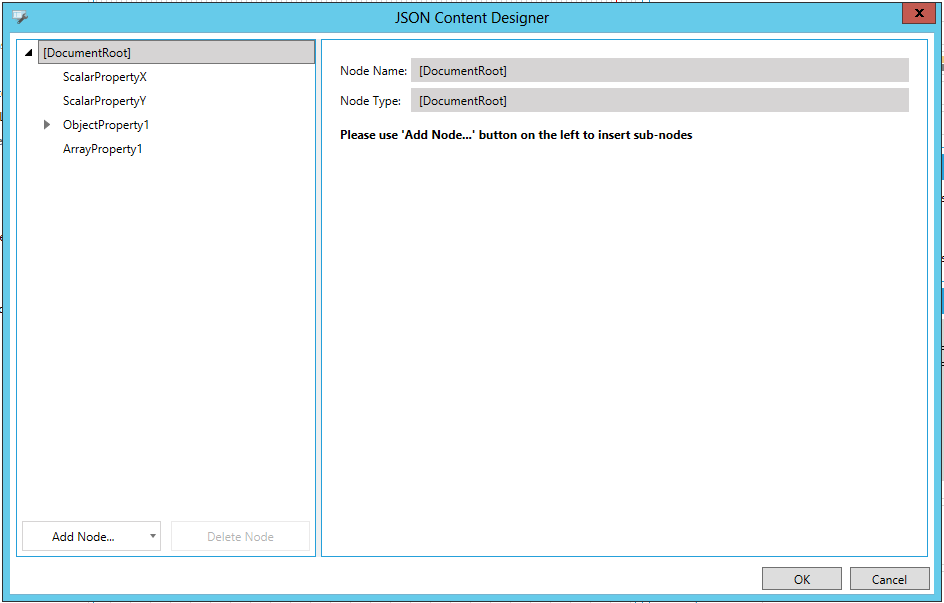
Click on the Add Node button to add either a Scalar Property, Object Property, or Array Property. You can also select an item in the left-side list and remove it via the Delete Node button.
Scalar Property
Scalar Property
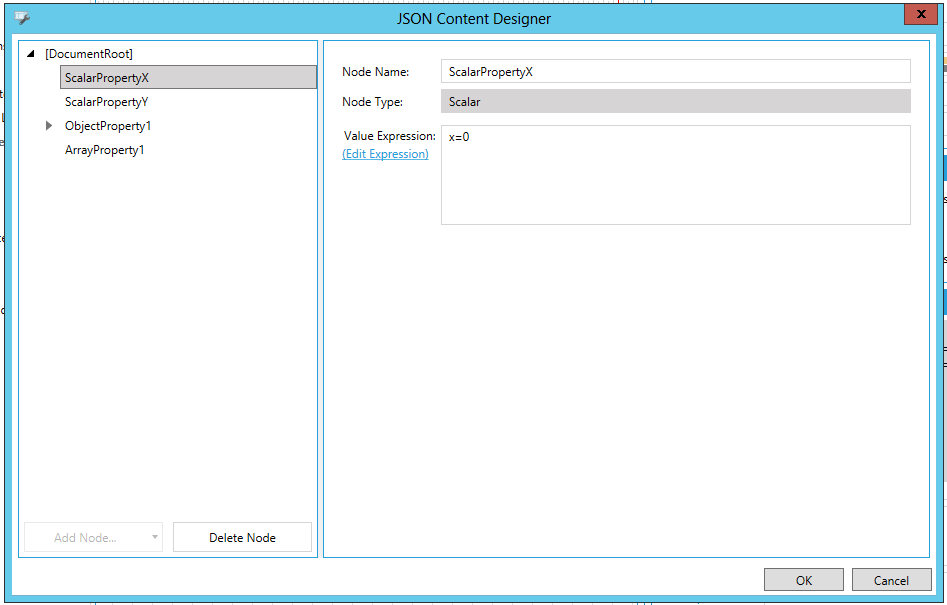
-
Node Name -Enter a name for the node in the text entry field.
-
Node Type -The Node Type field is not editable.
-
Value Expression -The expression used to evaluate a value for this scalar JSON Property. Enter an expression in the text entry field or click on the Edit Expression link to open the Expression Editor and create your expression.
Object Property
Object Property
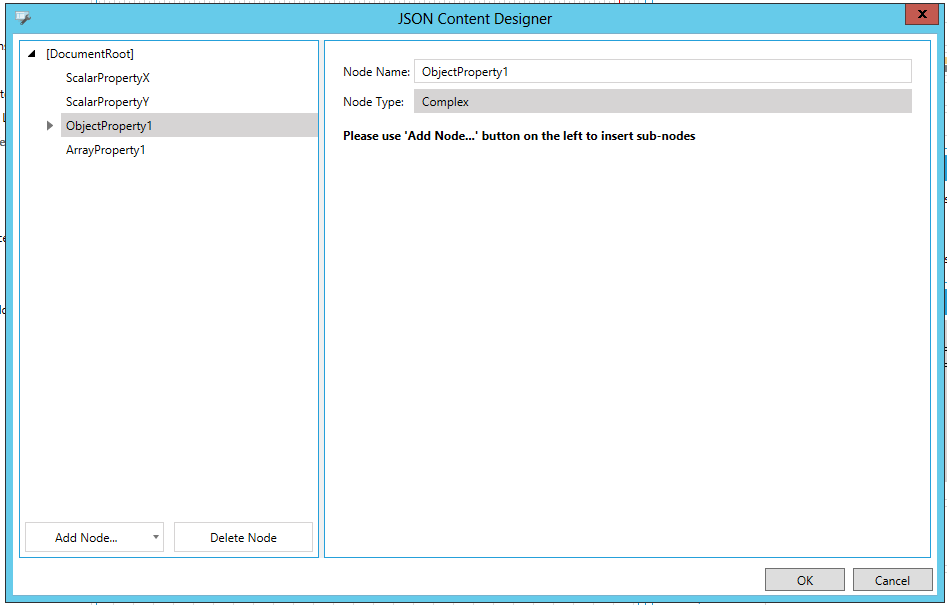
-
Node Name -Enter a name for the node in the text entry field.
-
Node Type -The Node Type field is not editable.
Array Property
Array Property
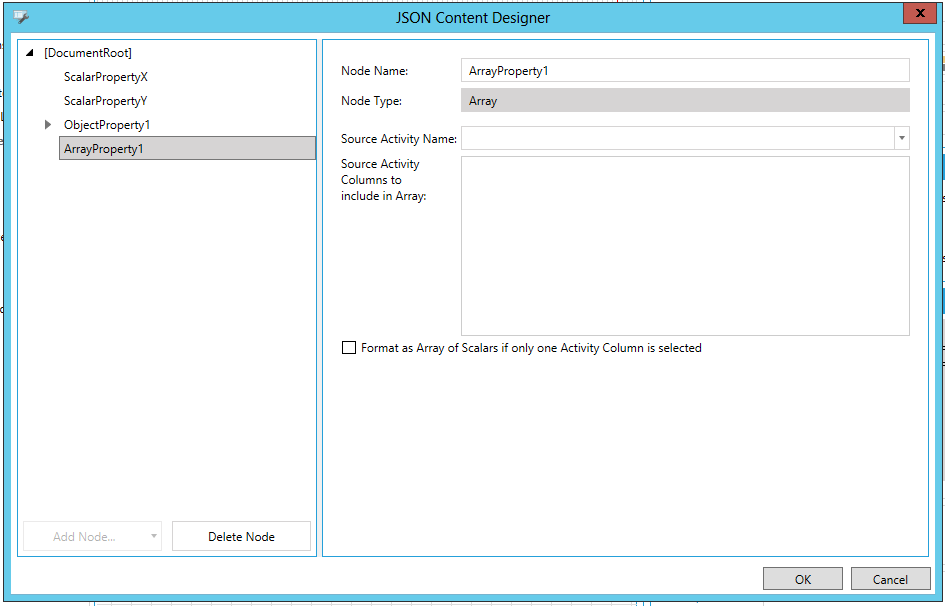
-
Node Name -Enter a name for the node in the text entry field.
-
Node Type -The Node Type field is not editable.
-
Source Activity Name -The name o Activity whose Output Dataset will be used to build current node's Array values. Enter a source activity name in the text entry field or, once populated, use the entry as a pulldown menu to select from those in the list.
-
Source Activity Columns to include in Array - Values from selected Activity Columns will be used to fill JSON Array.
-
Format as Array of Scalars if only one Activity Column is selected - True to format as array of scalars if only one activity column is selected.
Click on the OK button to return to the previous configuration form.
See Also: