Temperature Sources Node
You can use temperatures to generate reports on the basis of degree days for analysis. In Energy AnalytiX, it is considered a heating degree day if the outside temperature is colder than the base temperature defined for the temperature source; it is a cooling degree day if the outside temperature is warmer than the temperature source's base temperature.
Note that if you are using a web service for providing local temperatures, before you can define a temperature source you must define it for the dedicated web service.
In the Workbench Project Explorer, expand your project, then the AssetWorX node, then the Product configuration node, then the System properties node, and then click on Temperature sources.
On the Temperature Sources tab you can define the data source for temperature sources, including the following information: a name and description for the source, the type of source (manually entered or dynamic tag), the base temperature, the scan rate, and the unit to be used. For more information, refer to Defining Temperature Sources.
Temperature Sources Tab under the System Properties Node
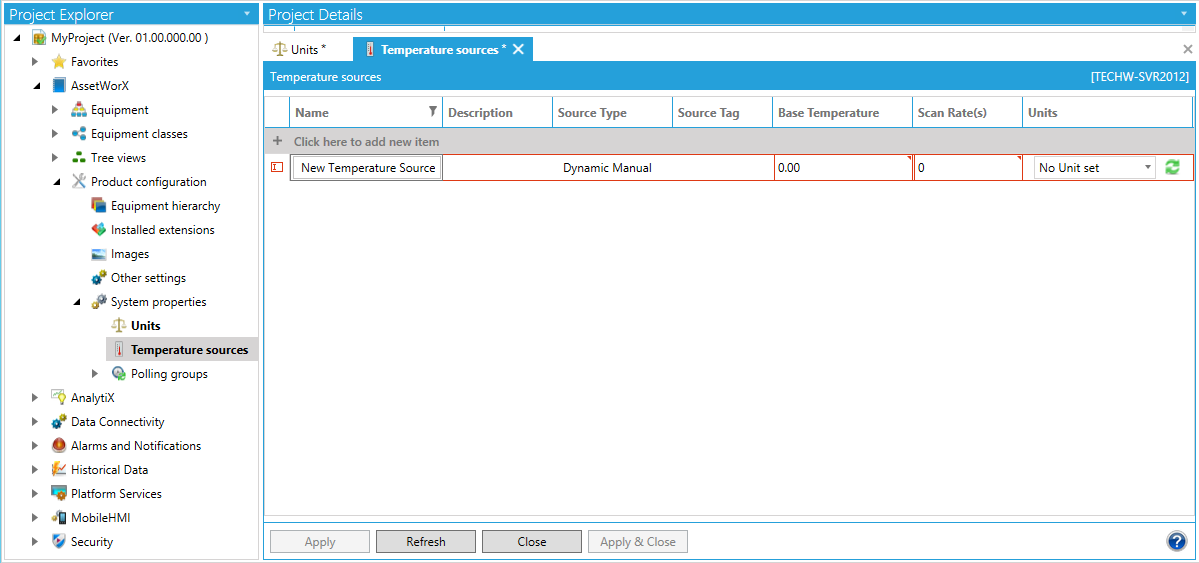
-
Name: Enter a name that identifies the temperature source. For example, "Foxborough Temperature".
-
Description: Enter a description of the temperature source. This field is optional. Use it to elaborate on the name if necessary.
-
Source Type: Select the source type as either of the following:
-
-
Dynamic Tag means that the source is an OPC tag or Web service. If you select this option, you must specify the OPC tag or Web service in the Source Tag column.
-
Dynamic Manual means that the outside temperature will be populated in the table manually or by some other means.
-
-
Source Tag: The OPC tag that is providing the temperature source data, either from a thermometer outside the building or from a web service. This field is enabled only when Dynamic Tag is selected in the Source Type column. To select an OPC tag or web service temperature instance, click the ellipsis button [...] to open the Data Browser where you can navigate to the OPC server or web service source. Note that before you can use a web service temperature instance, you must define it using the Workbench.
-
Base Temperature: Enter the base inside temperature to be used by Energy AnalytiX as the threshold for calculating the Heating and Cooling degree days for weather data summarization. Enter a temperature that makes sense for determining whether the location's heating or cooling systems are in use on a given day.
-
Scan Rate (seconds): The frequency, in seconds, with which the temperature data is to be collected.
-
Units: Specify the unit of measure for the temperature gradient you are defining; for example, Celsius or Fahrenheit. Units in the drop-down list are predefined in the Units node under the AnalytiX Product Configuration node; for more information refer to the Defining Units of Measure topic.
Additional information that might help you use this tab:
-
To delete a row, select the row so that the entire row is selected (not just one field), and press the Delete key.
-
To filter the list of temperature sources to make it more manageable, click the filter icon in the column heading of the information you want to use for filtering. For help with filtering, refer to the Filtering Information that Displays in the Workbench topic.
-
If at any time you believe the values to be out of sync with stored values in the database, you can click the Refresh button to retrieve the most-current values.
-
At any time, you can click the Reset button to undo changes that you haven't saved yet.
See also: