Alert Sierra CFSWorX Test Configuration
To verify the Alert Sierra functionality, you should use CFSWorX to create a simple workflow template triggered by one alarm. To manage the number of alarms, you can set a CFSWorX filter or set active alarms in the alarm configuration.
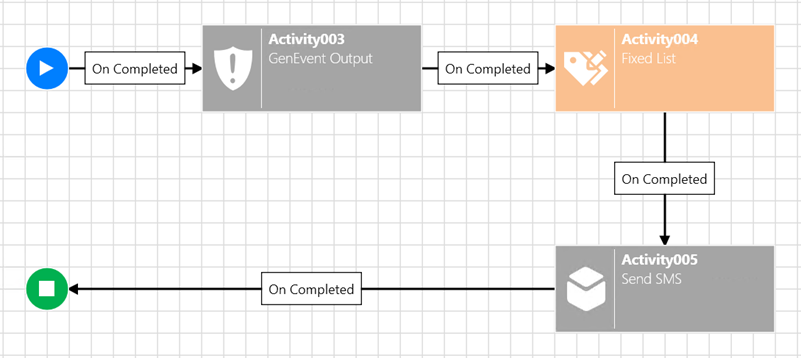
-
In Workbench, expand Project Explorer > Connected Field Service, and then do one of the following:
-
Right-click Templates, and then select Add Template.
-
Click Templates, and on the Home ribbon, click Add Template.
-
-
In the NewTemplate dialog box, configure the new CFSWorX template, as follows:
-
In Name, enter the CFSWorX template name.
-
In the Template Diagram tab, do the following:
-
(If necessary) In the diagram editor toolbar, click
 .
. -
In the Activities Library, click and drag the GenEvent Output block to the diagram editor. Upon triggering the workflow, this block posts an event message, which is useful for tracking the start of a workflow operation.
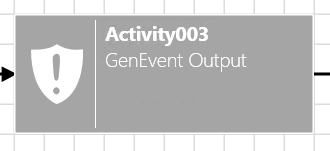
To customize, in Event Text under Event Settings, enter the event message. For example, enter
x="Test Start!".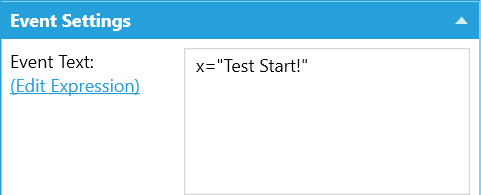
 To customize the Event Text contents, click Edit Expression and select information about the triggering alarm, which you can view in the alarm viewer.
To customize the Event Text contents, click Edit Expression and select information about the triggering alarm, which you can view in the alarm viewer. -
In the Activities Library, click and drag the Fixed Contact List block to the diagram editor. This block selects a user and SMS number that will be used in the workflow.
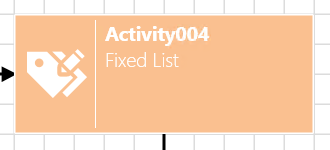
To customize, do the following:
-
Under Field Worker List, click Click here to add new item, and enter the contact name and contact SMS number. For example, in the first box, enter
Test, and in the second box, enter15035551234. -
Post Event when Block Processed: To create a GenEvent message, select the checkbox.
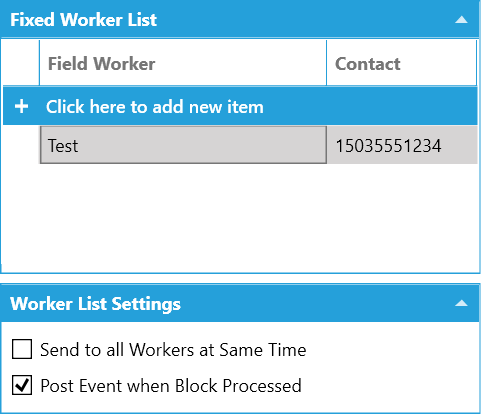
 Alternatively, you can use the Worker Lookup block instead of the Fixed Contact List block, allowing you to access a dynamic worker list.
Alternatively, you can use the Worker Lookup block instead of the Fixed Contact List block, allowing you to access a dynamic worker list. You can add an acknowledgment code for the contact, though the procedure to add the code depends on the block type:
You can add an acknowledgment code for the contact, though the procedure to add the code depends on the block type:-
Fixed Contact List: In the Advanced Properties section of the workflow configuration, enter the acknowledgment code in Acknowledgment Code.
-
Worker Lookup: Under the General tab of the worker, enter the acknowledgment code in Acknowledgment Code.
-
-
In the Activities Library, click and drag Send SMS to the diagram editor. This block sends the SMS message to the worker selected in the previous block of the workflow.
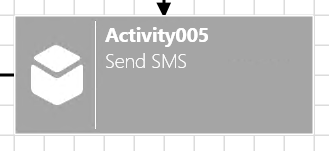
To customize, do the following:
-
SMS Provider: In the drop-down list, select Sierra.
-
Message: Enter the message to the worker. For example, enter
Message Text. -
Post Event when block processed: To create a GenEvent message, select the checkbox.
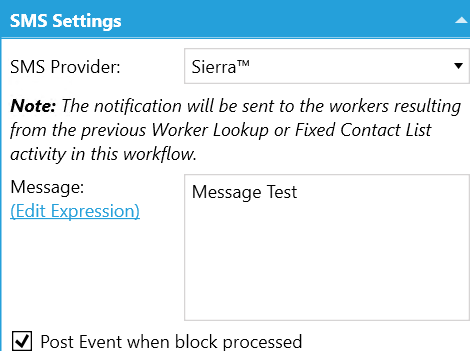
-
-
In the diagram editor, right-click Send SMS, and then select Add <Completed> Link.
-
Select the new link, and then click and drag the arrowhead to the End block.
-
-
Click Apply & Close.
-
See Also: