Connection Configuration Window
Connection Configuration Window - Use DA Connection
Connection Configuration Window - Use DA Connection Options
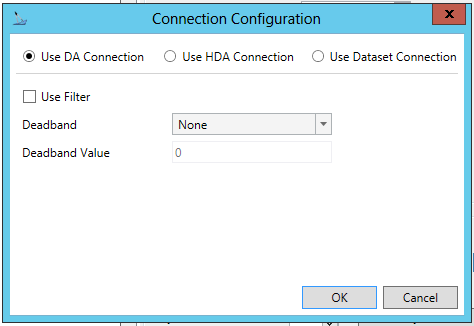
-
Use Filter - True to use a Filter with the DA Connection.
-
Deaband - Use the pulldown menu to select from None, Absolute, or Percentage.
-
Deadband Value - If an Absolute or Percentage Deadband was selected, enter the value in the text entry field.
Connection Configuration Window - Use HDA Connection Options
Connection Configuration Window - Use HDA Connection Options
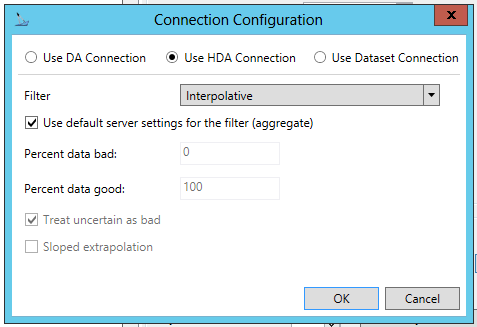
-
Filter - Use the pulldown menu to select from Average; Time Average, with complex bounds (TimeAverage); Total; Minimum; Maximum; Minimum actual time (MinimumActualTime); Maximum actual time (MaximumActualTime); Range; Count; Start; End; Delta; Duration good (DurationGood); Duration bad (DurationBad); Percent good (PercentGood); Percent bad (PercentBad); or Worst quality (WorstQuality).
-
Use default server settings for the filter (aggregate) - True to use the default server settings for the filter (aggregate).
-
Percent data bad - If the "Use default server settings for the filter (aggregate)" checkbox has not been checked, you can enter a percent of bad data for the filter (aggregate).
-
Percent data good - If the "Use default server settings for the filter (aggregate)" checkbox has not been checked, you can enter a percent of good data for the filter (aggregate).
-
Treat uncertain as bad - True to treat uncertain data as bad.
-
Sloped extrapolation - True for sloped extrapolation.
Connection Configuration Window - Use Dataset Connection
Connection Configuration Window - Use Dataset Connection Options
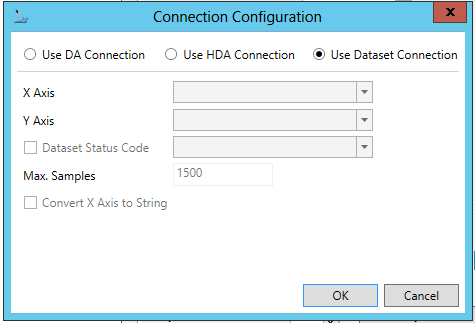
-
X Axis -
-
Y Axis -
-
Dataset Status Code -
-
Max. Samples -
-
Convert X Axis to String -
Click OK to return to the opened configuration window.
See Also: