Web Browser
In some GraphWorX64 displays, you may require the immediate in-display use of a Web browser for reference purposes, data source confirmation, etc. The Web Browser control in GraphWorX64 provides a convenient alternative to requiring users to switch between the live display and a separate browser window/session.
To Use the Web Browser Control:
-
Within a GraphWorX64 display configuration, click on the Controls ribbon and then select the Web Browser control. This activates the control with a "+", allowing you to draw a box within the display field to your preferred size/measurement. Once you release the mouse button, the control will populate with the Web Browser icon that is used as a placeholder until the control is activated/put into Runtime mode. The result will look similar to the image below.
Configuring the Web Browser Control in GraphWorX64
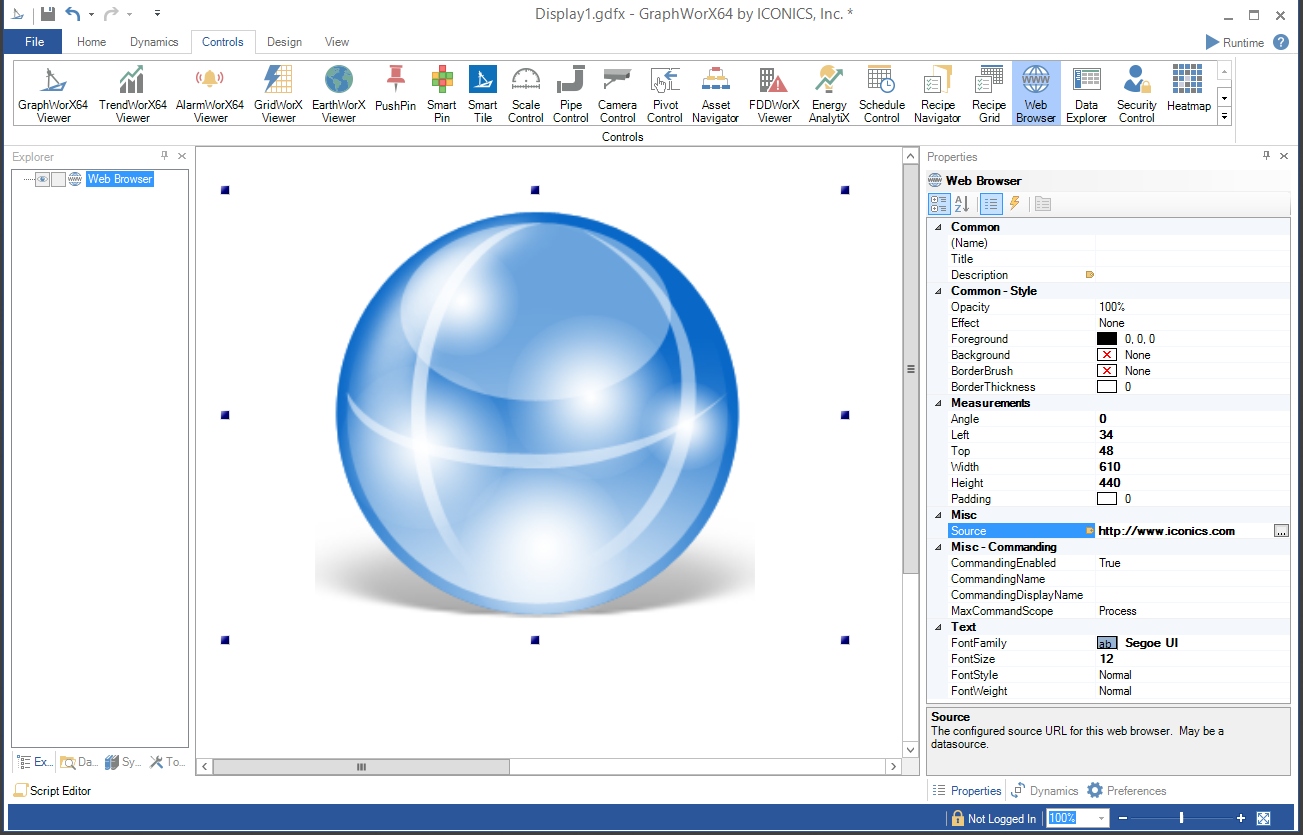
-
Once you have inserted the Web Browser control, you can edit its properties by right-clicking on the box and selecting Object Properties.
Web Browser Object Properties
Common
-
(Name) - Unique string identifier for this object.
-
Title - Title for this object. Unlike the Name property, the Title does not have to be unique.
-
Description - Description for this object. The Description typically appears as a tooltip for the object.
Common-Style
-
Opacity - Overall opacity of this object (0% = fully transparent. 100% = fully opaque).
-
Effect - Visual effects (3D-edge, shadow, glow, blue) applied to this object.
-
Foreground - Foreground color, gradient, or pattern of this object.
-
Background - Background color, gradient, or pattern of this object.
-
BorderBrush - Color, gradient, or pattern of the border surrounding this object.
-
BorderThickness - Width of the border surrounding this object.
Measurements
-
Angle - The current angle of rotation for this object.
-
Left - Horizontal position of top-left corner of the object.
-
Top - Vertical position of the top-left corner of the object.
-
Width - Width of the object.
-
Height - Height of the object.
-
Padding - The amount of space surrounding the content of this object.
Misc
-
Source - The configured URL for this web browser. May be a data source.
Misc-Commanding
-
CommandingEnabled - Determines whether commands are enabled for this display. Use the CommandingName setting to specify a registration name.
-
CommandingName - Name used for registering the control for commanding.
-
CommandingDisplayName - User friendly control name.
-
MaxCommandScope - Indicates whether commands sent and received by this display affect the current process only (Process) or all processes that are currently opened (Machine). For inter-process commanding, use the Machine option.
Text
-
FontFamily - Specifies the name of the font used to render text.
-
FontSize - Specifies the size of the font used to render text.
-
FontStyle - Specifies the style of the font used to render text (italic).
-
FontWeight - Specifies the thickness of the font used to render text (bold).
3. After setting the Object Properties, the Web Browser control can be saved when the containing GraphWorX64 display itself is saved.
Web Browser Runtime
Putting a GraphWorX64 display containing a Web Browser control into Runtime mode switches out the placeholder icon with the loaded Web site or data source. In the image below, the Source property had been set in Configure mode as ICONICS' main Web site at http://www.iconics.com.
Web Browser Control in Runtime Mode in GraphWorX64
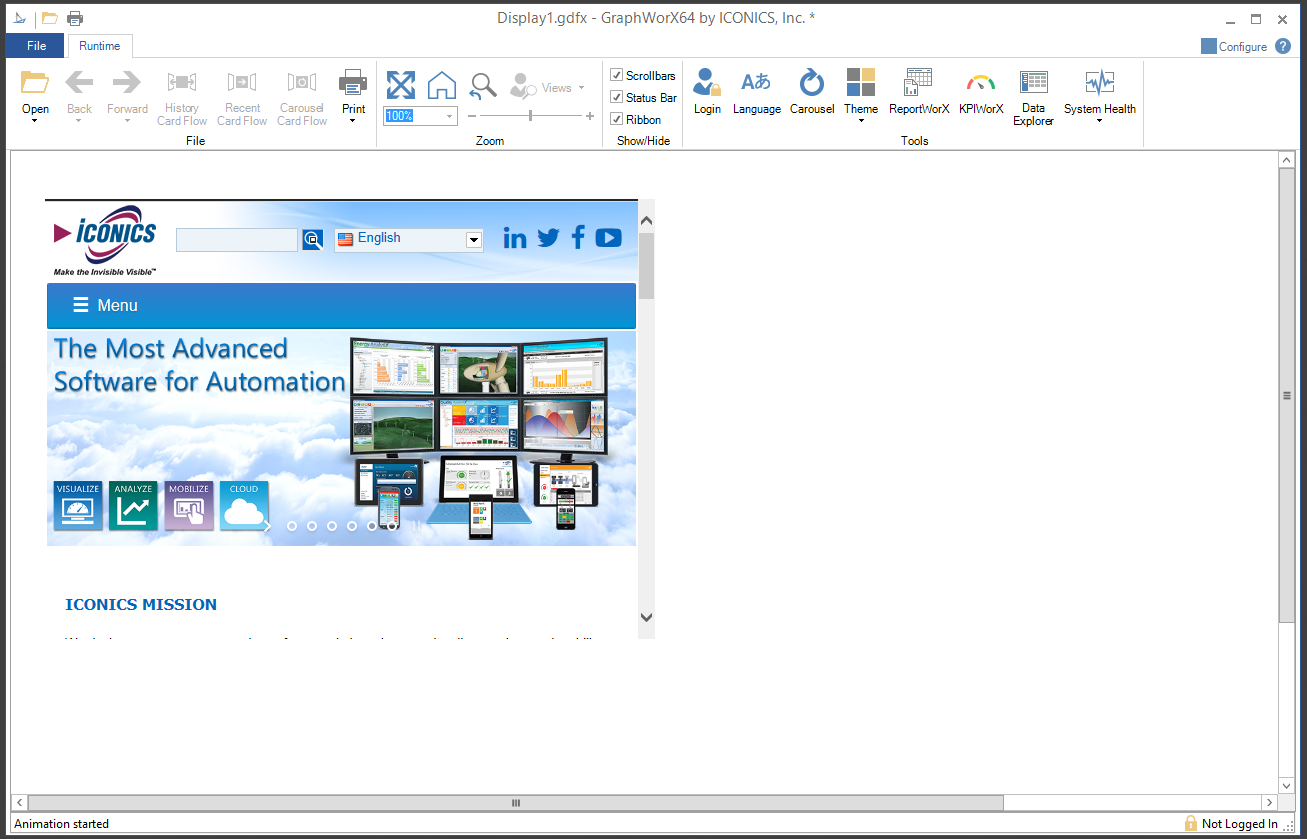
Legacy Web Browser Control
From version 10.97.1, the ICONICS web browser control uses Microsoft's Chromium-based Edge browser (WebView2).
To switch the web browser to be Internet Explorer based:
UseLegacyWebBrowser (false by default) - When this property is true, the ICONICS web browser will use the old Internet Explorer-based web browser component that it used in prior versions of GENESIS64.
The Edge-based ICONICS web browser control requires the "WebView2 Runtime" in order to operate in Chromium/Edge mode. The WebView2 Runtime will be automatically installed by the GENESIS64 installer. However, for XBAP deployment of GWX64, if GWX displays use the ICONICS web browser control, the WebView2 Runtime will need to be explicitly installed on the client machine (installer can be downloaded here: https://developer.microsoft.com/en-us/microsoft-edge/webview2/). If the WebView2 Runtime is not currently installed on an XBAP client, when the ICONICS web browser control is used, it will prompt the user with a message that the WebView2 Runtime needs to be installed, and will then automatically fallback to running in legacy-IE mode.
Note: the WebView2 Runtime installation requirement should become more automatic in the future.
See Also: