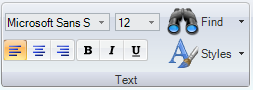Text Section of the 2D Home Ribbon in GraphWorX64
Use the ![]() Text
section on the 2D Home ribbon to work with a Label
object's text in a display. All of these properties are found in the Label
object's Properties tab, too. Properties that are common to many objects
in GraphWorX64 are described
in the topic called Object
Properties. In the Text section, you can do the following:
Text
section on the 2D Home ribbon to work with a Label
object's text in a display. All of these properties are found in the Label
object's Properties tab, too. Properties that are common to many objects
in GraphWorX64 are described
in the topic called Object
Properties. In the Text section, you can do the following:
-
Set the Font and Font Size for text labels in your display.
-
Use the Find option to find and replace text. For detailed information, refer to Find and Replace.
-
Align text to the left, center, or right.
-
Use Bold, Italics, and Underscoring.
-
Choose a text Style. Styles refer to color effects that you can apply to a label object. The figure below shows the default palette of Text Styles, but you can add additional text styles. A similar Styles palette found on the Style and Colors tab group sets the background of the label.
Styles Menu
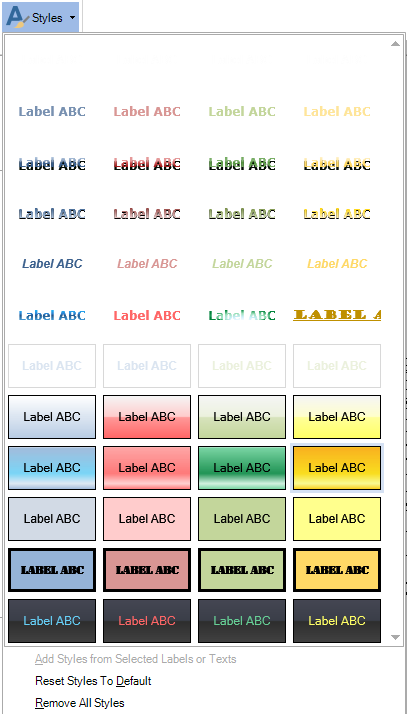
There are three options on the bottom of the menu:
-
Add Styles from Selected Shapes - The text style that is currently selected will be added to the list of styles.
-
Reset Styles To Default - Any text styles that you added will be deleted and the list will be put back to what they were when the product was installed.
-
Remove All Styles - All of the text styles in the list will be deleted. You will get a confirmation box asking if you are sure you want to delete all styles.