Password Protection for Saving
Display creators can prevent their displays from being modified by adding a password.
If a display file has a save password, the user will still be able to open the display in configuration mode and make edits but will not be able to save the edits without the password. A "warning banner" in the application (similar to Microsoft Office) will make it obvious to the user that saving is currently locked (so the user will know in advance that they would not be allowed to save their changes).
Warning Banner
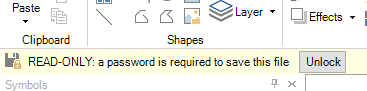
The save password feature is in addition to the preexisting load password feature and does not replace it. Users who wish to protect their intellectual property should use the preexisting load password, and the new save password is designed to protect the display from unauthorized changes. (Note, however, that to fully protect the file from modification, the Windows file system should be used to lock down access to the file.)
To configure a save password:
-
Make sure you are in Advanced mode (View menu > Application Mode > Advanced).
-
Select the canvas (i.e. deselect all objects).
-
Go to the Property panel.
-
Enter a password into the SavePassword property.
-
When prompted, reenter the password.
-
Save the display.
See Also: